CMS Request: Connecting Repeater Item Backgrounds in the Studio Editor to the CMS
Collecting votes
Currently, in the Studio Editor, it is not possible to click a repeater item and then connect the background to the CMS (Content Management System).
However, you can add a background image to a repeater item first, then connect this image to the CMS to display images from your collection. This allows you to manage the backgrounds of your repeater items in CMS collections.
To connect a repeater item's background to the CMS:
- Go to the Studio Editor.
- Select a repeater item in the relevant repeater.
- Click Add Media.

- Select an image or click + Upload Media to upload a new image to your media manager. Then click Add to Page.
- Click the Connect to CMS icon
 .
. - Click the Choose a dataset drop-down and select a dataset that connects to the collection with the images you want to use as backgrounds.
- Click the Image source connects to drop-down and select the image field you want to connect.
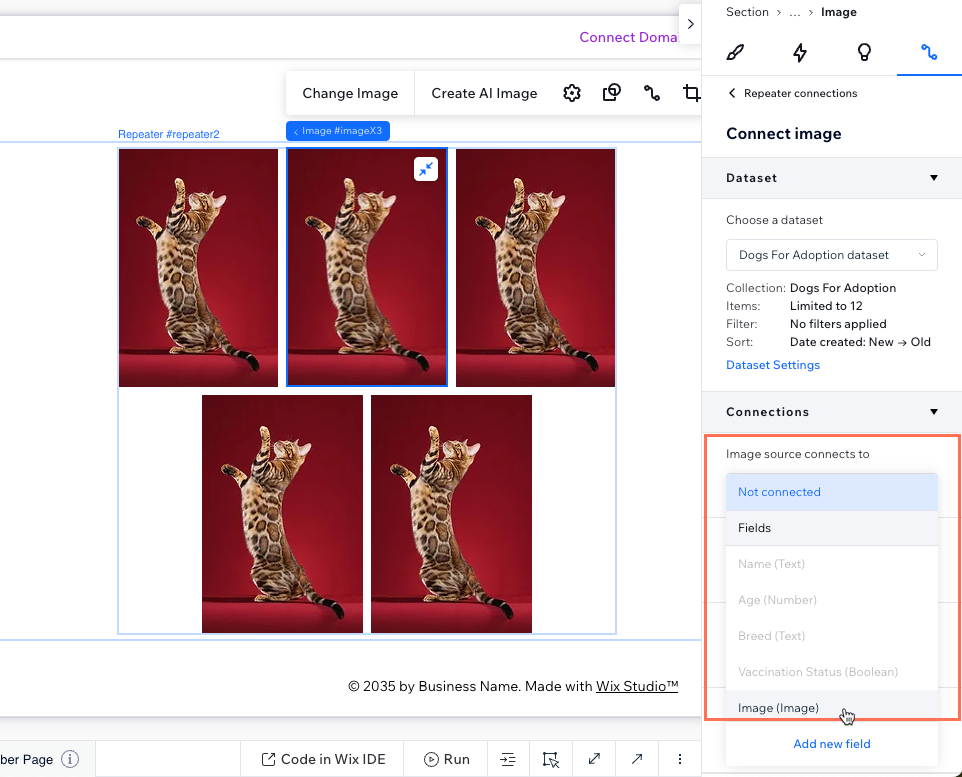
- (Optional) Click the remaining drop-down menus under Connections to connect the image's alt text, and link.
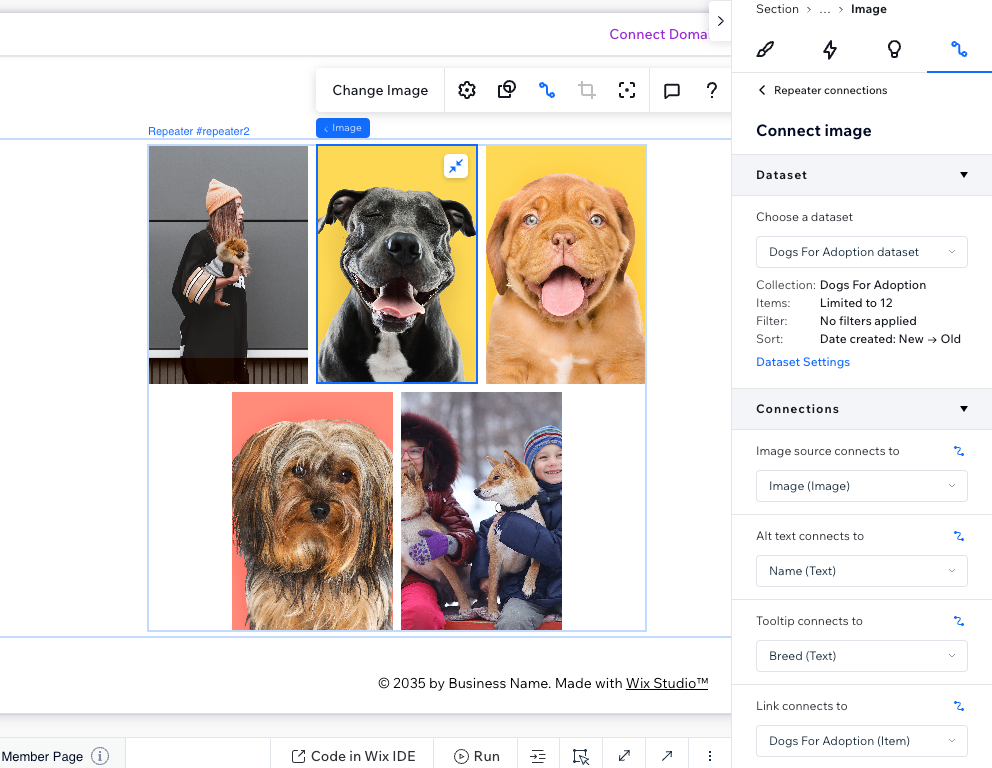
Learn more about connecting repeater items to your CMS collection.
We are always working to update and improve our products, and your feedback is greatly appreciated.


