Charging Customers with a Pay Link
1 min
Important:
This article is relevant for Wix Stores, Wix Bookings, and Wix Restaurants Orders (New) orders.
Charge customers for unpaid orders using a pay link. You can send the link right from the Orders tab in your site's dashboard.
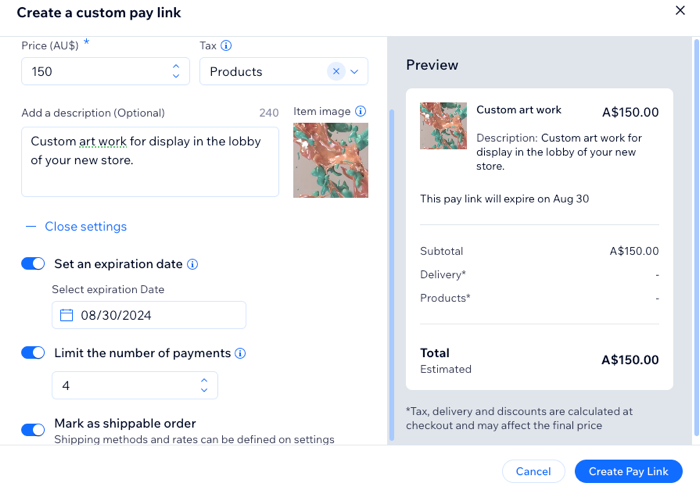
Share the payment request by email, text message, via social media, or as a link. Customers receiving the link can pay in a secure payment window.
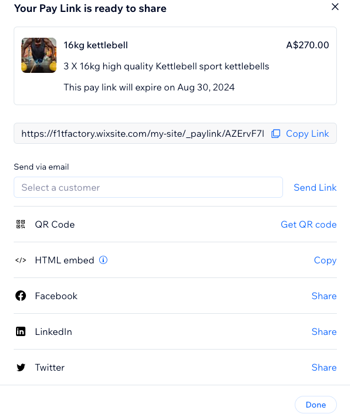
To charge with a pay link:
- Go to Orders in your site's dashboard.
- Click Collect Payment.
- Select Charge with pay link.
- (Optional) Edit the request description.
- (Optional) Customize the link design and button text:
- Click +Open settings.
- Select a button background color.
- Edit the button text.
- Add an image (e.g. your company's logo).
- Click Create Link.
- Share the link with your customer using one of the available methods.
Tip: You'll be notified when you receive payment.
Learn more about creating and managing pay links.


