Adding Google Tag Manager to Your Wix Site
1 min
Google Tag Manager is a quick and easy way to implement a tag management system, so you can keep your tags and third party code snippets updated and organized in one convenient location.
Note:
To use this feature you must have a Premium site with a connected domain.
Step 1 | Retrieve your Google Tag Manager container ID:
- Sign in to your Google Tag Manager account.
- Copy the ID from your Google Tag Manager dashboard.
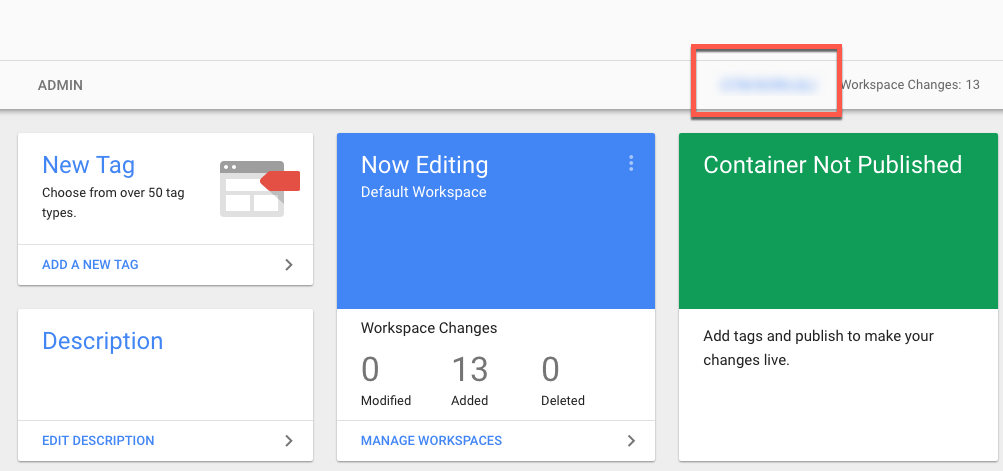
Step 2 | Add your code to your Wix site:
- On the top right of this page, click Add Google Tag Manager.
- Click + New Tool and select Google Tag Manager from the dropdown.
- Enter your Google Tag Manager container ID.
- Click Apply.
Important:
By using this service, you are engaging directly with a third-party service provider. We recommend reviewing the service provider's Privacy Policy and Terms of Use prior to your use of such third-party service. You acknowledge that we are not liable for any loss or damage resulting from your use of such third-party service, including any liability arising from any personal data exchanged between you and such third-party.


