Music Apps: Adding and Setting Up the Bandsintown App
5 min
In this article
- Step 1 | Add the Bandsintown app to your site
- Step 2 | Set up the app
- Step 3 | Customize the app's design
- Troubleshooting Bandsintown issues
Important:
The BandsIntown app is no longer available for new installations.
With the Bandsintown app, fans can RSVP and buy tickets to your upcoming shows directly from your site. The app automatically displays upcoming events and direct ticket links from your Bandsintown profile. Visitors can also share their interest in your shows on their social media.
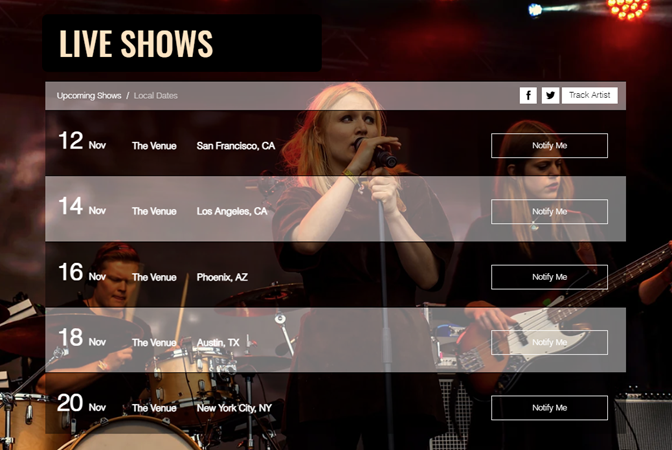
Step 1 | Add the Bandsintown app to your site
Wix Editor
Studio Editor
Dashboard
- Go to your editor.
- Click Add Apps
 on the left side of the editor.
on the left side of the editor. - Search for the Bandsintown app in the search bar.
- Click Add to Site.
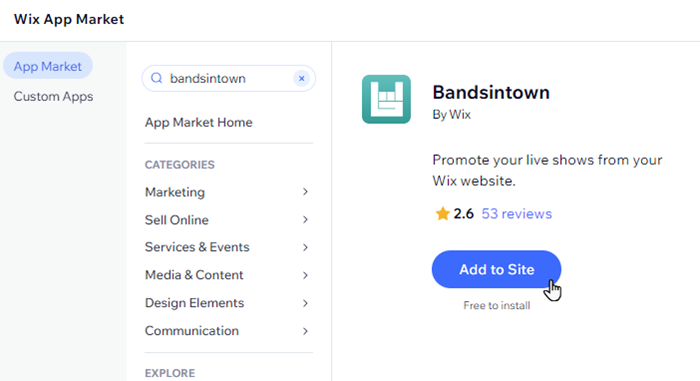
- Click Agree & Add to confirm.
Step 2 | Set up the app
Next, connect your Bandsintown account to the app. Choose what information and social icons to display.
To set up the app:
- Click the app in your editor and click Settings.
- Connect your Bandsintown account:
- Click Connect Account.
Note: If you don't yet have an account, click Create a Free account and return to this panel once you've created one. - Enter your Bandsintown name in the Artist Name field.
- Click the toggles to choose what info you want to display on the app:
- Display Info:
- Title: Display a title at the top of your list. (If necessary) Edit the title in the Add a title field.
- Show Description: The description of the show taken from your Bandsintown account.
- Show Social Buttons:
- Track Artist: Include a link to the artist's page on Bandsintown.
- Facebook & Twitter: Include a link to the artist's Facebook and Twitter accounts.
- Display Info:
- Click Connect Account.
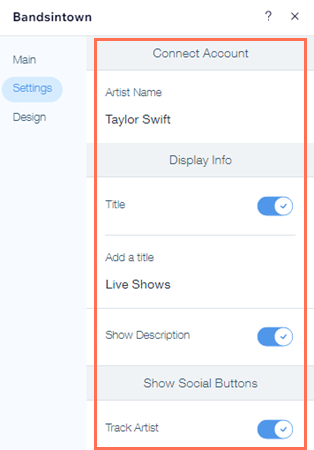
Step 3 | Customize the app's design
Lastly, customize the design of the app's text, background and buttons to complement your site's style.
To customize the app's design:
- Click the app in your editor and click Design.
- Choose what you'd like to customize:
Text
Background
Buttons
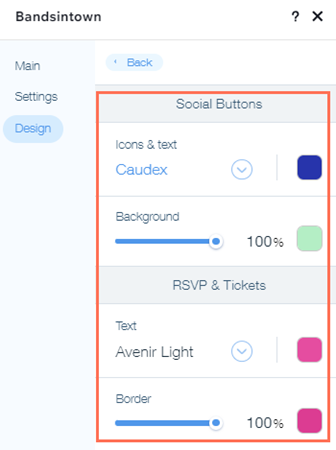
Troubleshooting Bandsintown issues
If the Bandsintown app is showing a "No Upcoming Shows" error after you connected your band’s account, please check the following:
- You've got shows in the future and not in the past, as the app only displays upcoming shows.
- You connected the right band and not another one with the same or similar name.
What information should I include if I need to reach out for assistance?


