Adding a Hotel Search Bar to Your Site
2 min
Important:
This article refers to the original Wix Hotels app. If you are using the new Wix Hotels by HotelRunner, read this article. Learn how to check which version of Wix Hotels you are using.
The Wix Hotels Search Bar allows potential guests to check what accommodation you have available from any page of your site. It's a great idea to add the Search Bar to your home page so visitors see it as soon as they arrive.
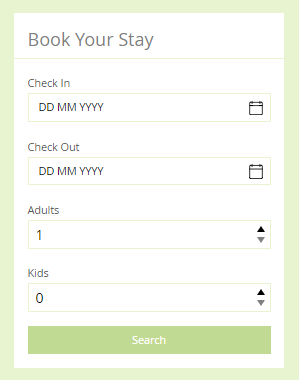
To add a search bar:
- Click the Wix Hotels app in the Editor.
- Click Settings.
- Click the Add-Ons tab.

- Click the Add to Site drop-down next to Search Bar.
- Select the page you want to place the search bar on.
- (Optional) Drag the search bar to place it and use the stretch handles to resize it.
- Click Settings.
- Click the following tabs to customize the Search Bar to suit your needs:
Settings
Design
Text
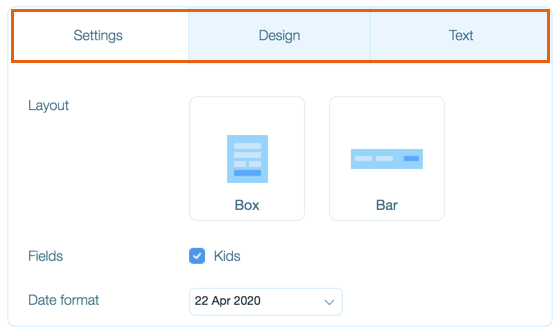
Tip:
You can place the Search Bar on multiple pages of your site, and design each one differently.


