Wix Editor: Adding and Setting Up a Facebook Page Like Box
3 min
In this article
- Step 1 | Retrieve your Facebook page ID
- Step 2 | Add a Facebook Page Like box
- Step 3 | Set up your Facebook Page Like box
- Step 4 | Customize the Facebook Page Like box
- FAQs
Boost visitor traffic to your Facebook page by adding a Facebook Page Like box. By liking your page, visitors endorse your content and promote it to their Facebook friends.
Step 1 | Retrieve your Facebook page ID
To connect the Like box to your Facebook page, you will need to retrieve the page ID from your Facebook account. Open your Facebook business page and copy the page ID from the URL in the address bar.
Your page ID depends on the URL structure.
- If the URL contains a string of numbers, that's your page ID.
- If the URL contains no numbers, the page ID is simply the page name as shown in the URL.
Important:
In order to set up the Facebook Like box, you need to disable your page's privacy settings from your Facebook account. You can do this by changing Country Restrictions and Age Restrictions to Page is visible to everyone.
Step 2 | Add a Facebook Page Like box
By adding a Facebook Like box to your site, you're giving visitors the option to interact with your Facebook Business page. This further promotes your brand and expands your online presence.
To add a Facebook Page Like box:
- Go to your editor.
- Click Add Elements
 on the left side of the editor.
on the left side of the editor. - Click Social.
- Click Facebook.
- Click or drag the Facebook Like element (News Feed or Mini) to add it to your page.

Step 3 | Set up your Facebook Page Like box
After adding the Like box, set it up by simply entering the page ID you copied previously.
To set up your Facebook Page Like box:
- Click the Facebook Page Like box.
- Click Add Page Name.
- Enter your Facebook page ID.
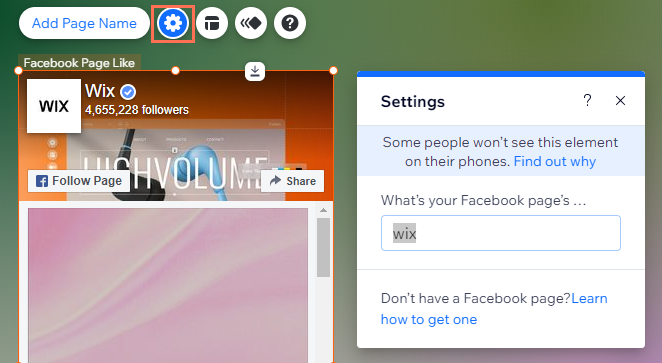
Step 4 | Customize the Facebook Page Like box
By clicking the Layouts  icon on your Like box, you can choose what information is displayed. Click the toggles to enable or disable the following options:
icon on your Like box, you can choose what information is displayed. Click the toggles to enable or disable the following options:
- Show profile pics: Display the profile pictures of Facebook users who have liked your page.
- Show news feed: Display your page's latest posts.
- Show header: Display your Facebook page's cover photo.
Want more customization options?
Click the Animation icon  to add an animation to your Like Box.
to add an animation to your Like Box.
 to add an animation to your Like Box.
to add an animation to your Like Box. 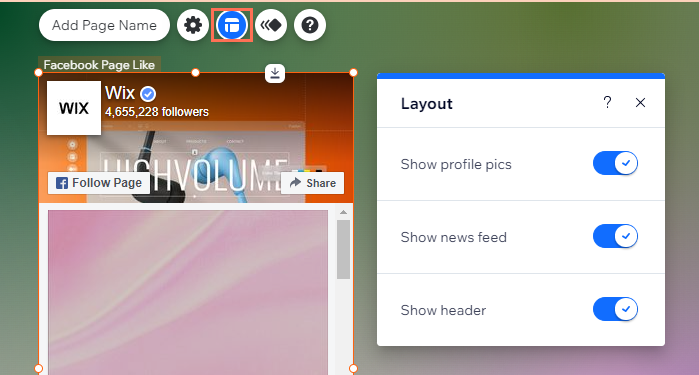
FAQs
Click a question below to learn more.
Do site visitors need a Facebook account to use the Facebook Like box?
What happens when someone likes my page with the Facebook Like box?
Can I use the Facebook Like box for a Facebook group?
Why isn't my news feed updating on the Facebook Like box?


