Site Members: Managing the Confirmation Email Sent to Your Members
3 min
In this article
- Requiring all new members to confirm their email address
- Customizing the confirmation email
For an added layer of security, new site members are required to confirm their email address. This can help protect your site from attacks by bots and spammers.
When a visitor tries to create a member account with an email address that already exists in your contacts, we send them a confirmation email. In the email, we ask them to click a link to confirm their email address.
You have the option to request confirmation from:
- Only new members who are already in your contacts: Contacts are automatically created, for example, when someone purchases something from your site. With the toggle disabled, only new site members who are already in your contacts will need to confirm their email. This is the default email confirmation status and cannot be disabled.
- Everyone who signs up: All new site members will be asked to confirm their email address. We recommend enabling this for added security.
Important:
Site members who sign up using Google or Facebook for email confirmation are not required to verify their accounts as these social login providers are deemed trustworthy.
Requiring all new members to confirm their email address
You can choose to require all new site members to confirm their email address before they can join. This can help to improve the security of your site. If the member is required to confirm their email, you receive new site member notifications only after the site member confirms their email address. This reduces spam in your notifications.
Important:
Make sure to keep the email type Business critical. The business-critical email type ensures that emails are sent to your members regardless of their consent to receive promotional emails.
To require all new members to confirm their email:
- Go to Signup & Login Security in your site's dashboard.
- Scroll down to Ask new members to confirm their email.
- Enable the toggle next to Everyone who signs up.
Note: You can disable this toggle at any time. If you do so, only new site members who are already in your contacts will need to confirm their email.

- Click Save.
Customizing the confirmation email
You can customize the site member confirmation email to match your style and brand. Add images, change the text, and use dynamic values for a more personalized touch. Learn more about customizing automated emails.
To customize the confirmation email:
- Go to Automations in your site's dashboard.
- Click the App automations tab.
- Find the automation titled Send email confirmation to site members.
- Click the More Actions icon
 next to the automation and select Edit.
next to the automation and select Edit. - Click the Send an email action to open the panel.
- Click Edit in the Create an email section of the panel.
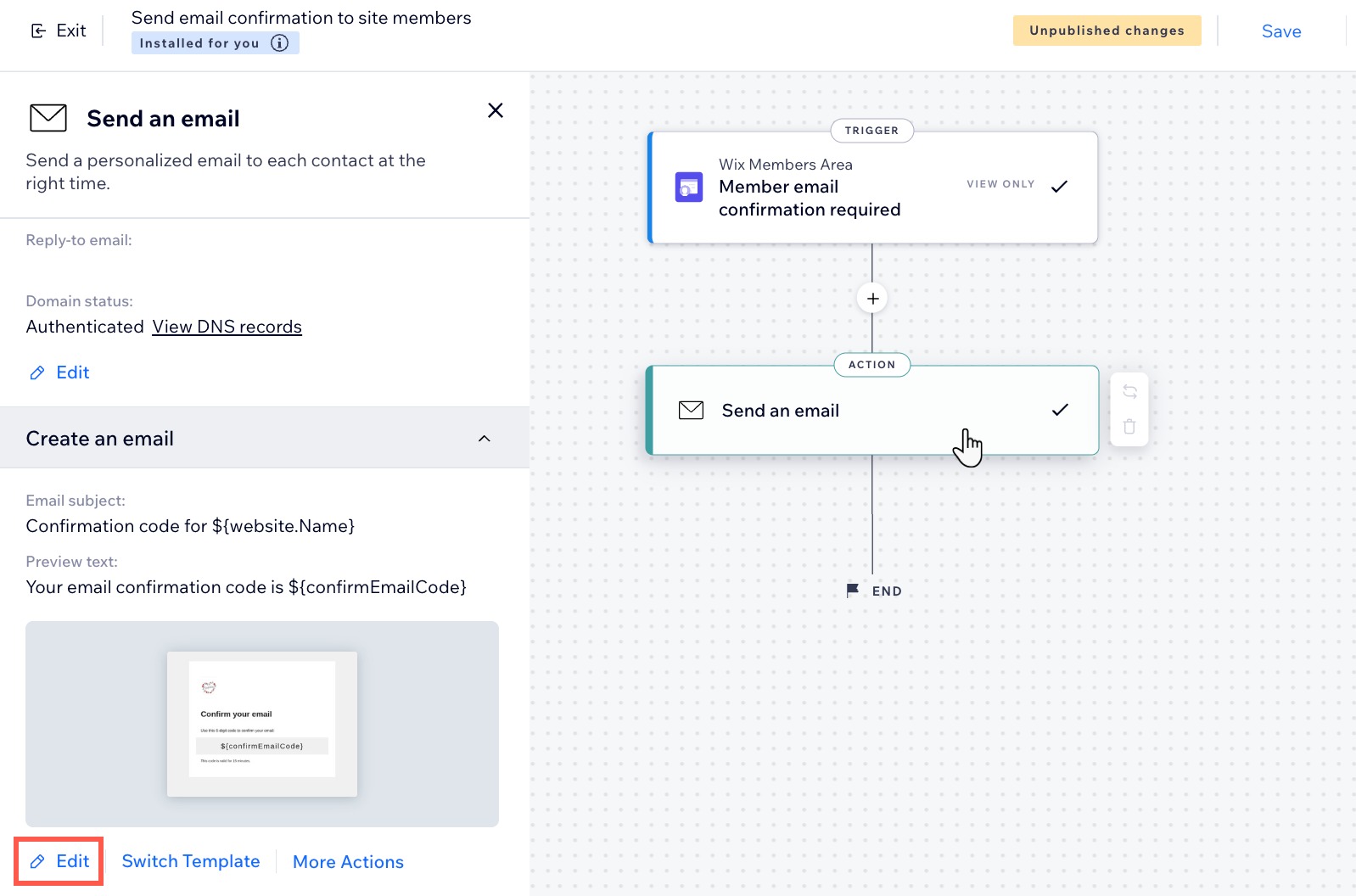
- Edit the contents of the email:
- Subject line: Click Edit next to the subject line to adjust it. You can click + Personalize to add dynamic values to the subject line.
- Text: Click the text element(s) you want to edit and adjust the text. Then use the panel on the left to adjust the formatting or design.
- Add: Click Add in the left panel to add elements like buttons, images, or HTML code to the email.
- Themes: Click Themes in the left panel to personalize the theme of the email.
- Background: Click Background on the left panel to update the background.
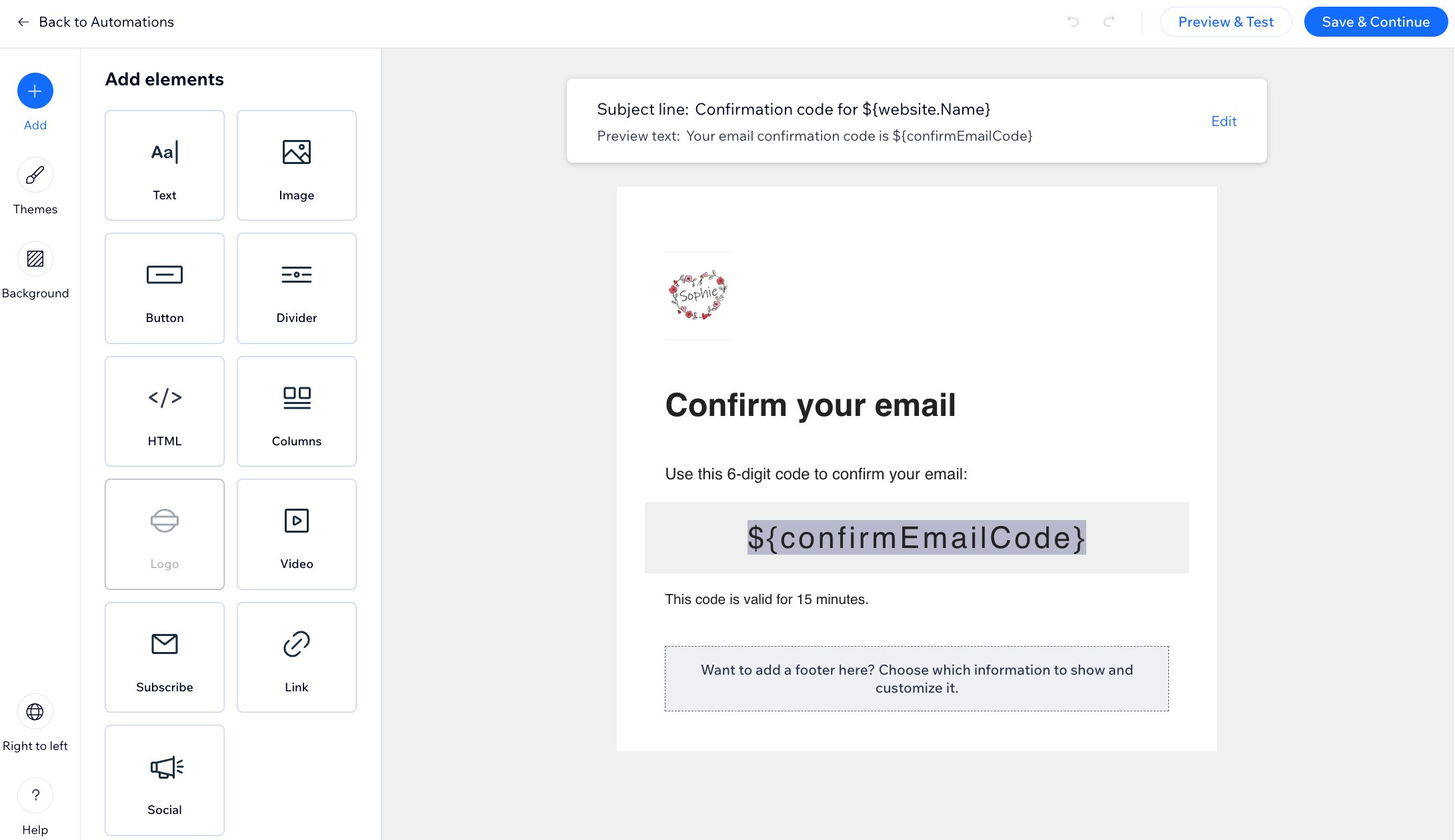
- (Optional) Click Preview & test to generate a preview and send yourself a test email.
- Click Save & Continue when you're done customizing the email.
- Click Apply to save the automation.
- Click Publish Changes if you are ready to apply the changes to the confirmation email.
Want to change the sender details?
You can change the sender's name so your message is easily recognized, and include a reply-to email for when people reply to your automated message. Learn how to customize the sender details attached to your email.


