Managing Your Site's Notification Preferences
4 min
In this article
- Enabling desktop notifications
- Managing your dashboard notifications
- Managing your email notifications
- Managing notifications on your mobile device
You receive a notification whenever someone interacts with your site. For example, you get notified when a site visitor submits a contact form, purchases a product from your online store or books a room in your hotel.
You can choose which notifications you want to receive and where you want to see them. By default, you receive notifications on your site's dashboard, but you can also receive push notifications directly on your desktop web browser or on your phone through the Wix app.
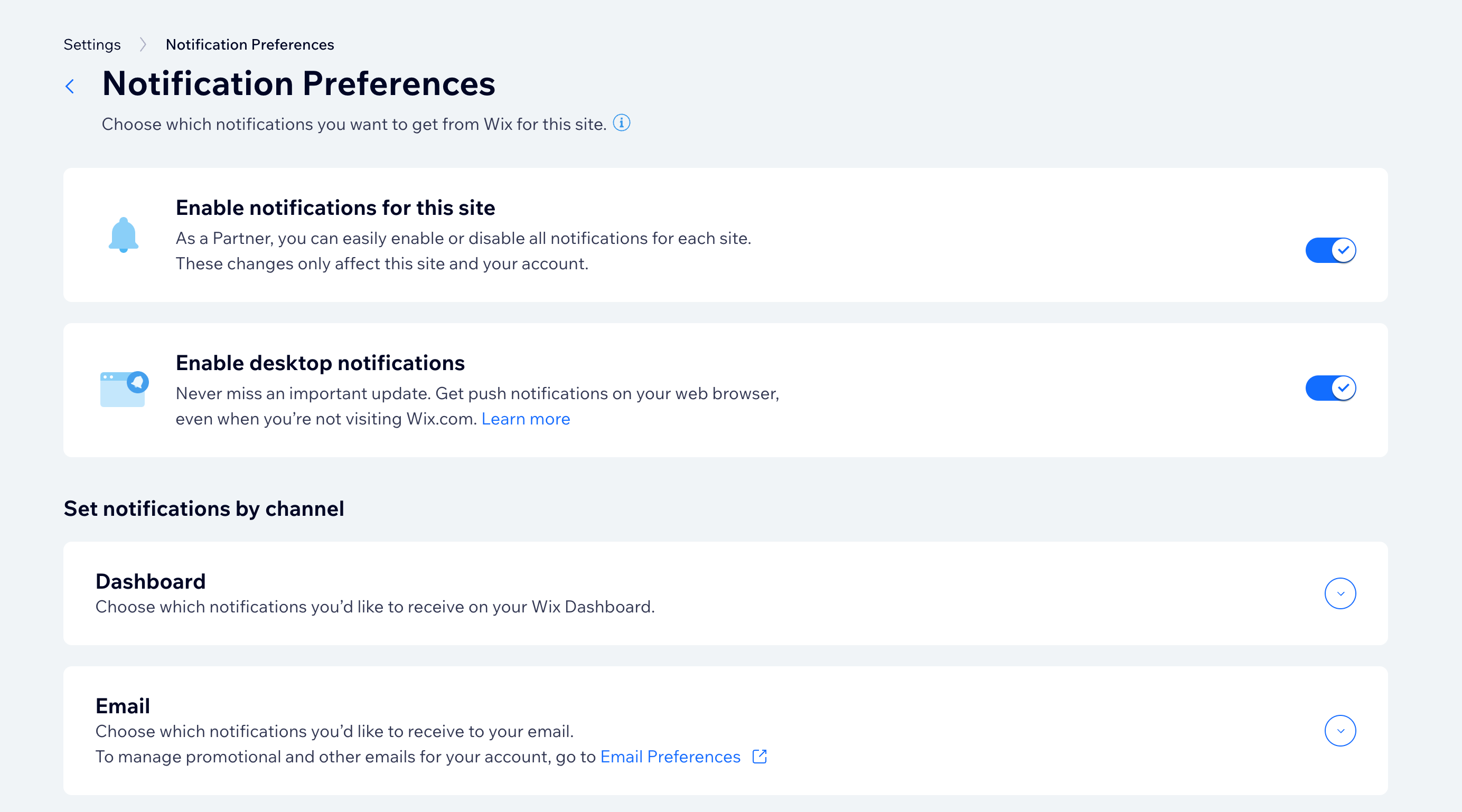
Enabling desktop notifications
Enable desktop push notifications to make sure you never miss an update. Desktop push notifications pop up on your web browser, even when you're not on Wix.com.
To enable desktop push notifications:
- Go to Notification Preferences in your site's dashboard.
- (For Wix Studio users) Click the toggle next to Enable notifications for this site.
Tip: Learn more about managing site notifications for client sites. - Click the toggle next to Enable desktop notifications.

Managing your dashboard notifications
Dashboard notifications appear at the top of your site's dashboard. You can choose which notifications you want to see and which ones you'd rather ignore.
You'll see 3 notification icons:
- Inbox
 : Indicates that someone contacted you through your site.
: Indicates that someone contacted you through your site. - Bell
 : Lets you see when someone interacted with your site, such as purchasing a product from your store, or booking a service.
: Lets you see when someone interacted with your site, such as purchasing a product from your store, or booking a service. - New Releases
 : Shows you product updates which are relevant to the tools and features you're using.
: Shows you product updates which are relevant to the tools and features you're using.
A red alert bubble appears on any of the icons when there's a new notification available. Click the icon to view the notification and reset the counter.
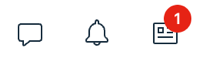
To enable or disable your dashboard notifications:
- Go to Notification Preferences in your site dashboard.
- (For Wix Studio users) Click the toggle next to Enable notifications for this site.
Tip: Learn more about managing site notifications for client sites. - Click Dashboard.
- Enable or disable the toggle next to the notifications you want to see in your dashboard.
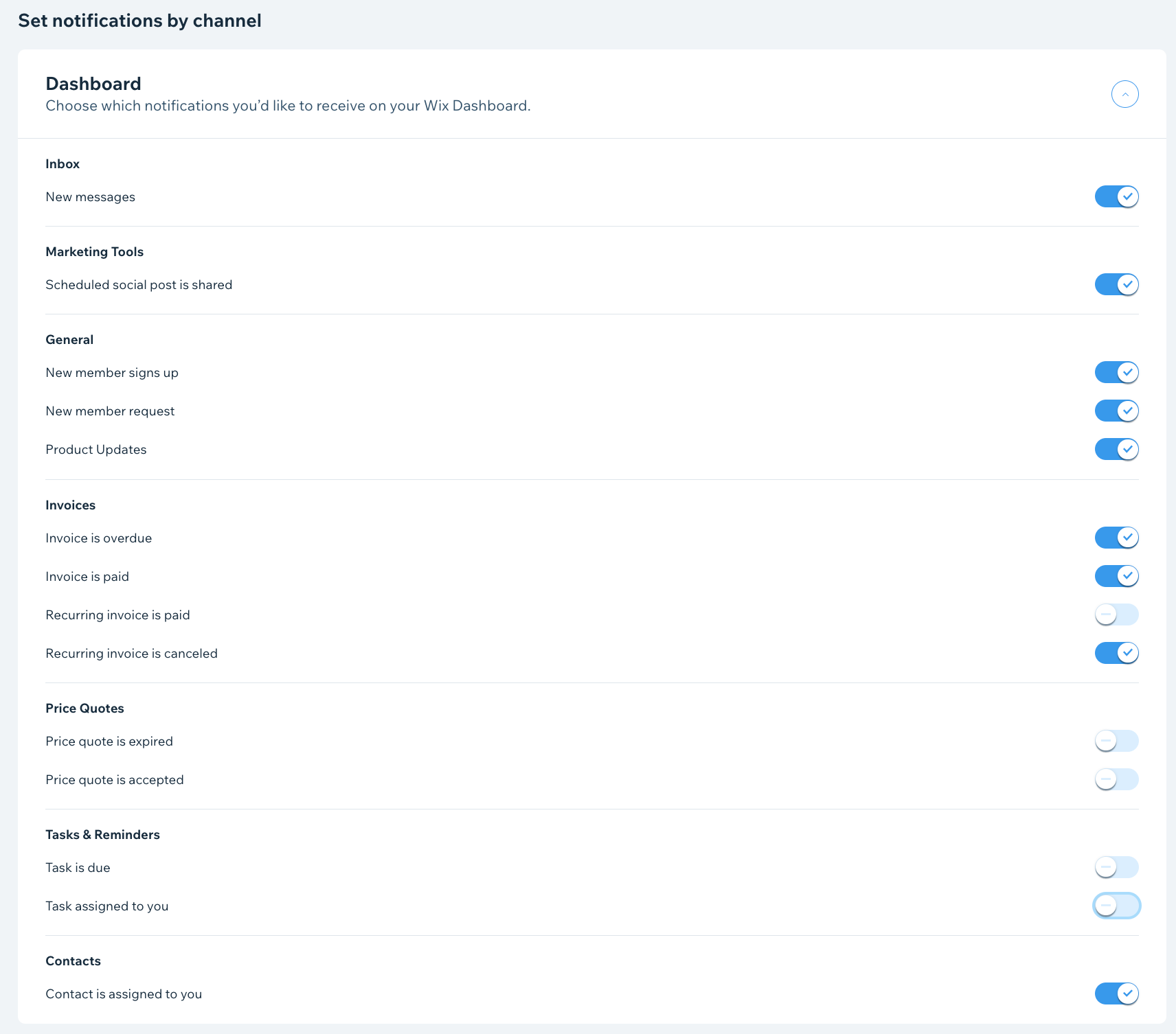
Managing your email notifications
When you're on the go, far from your computer, email notifications help you to stay connected and informed. You can choose which important site activities you want to be made aware of.
To enable or disable your email notifications:
- Go to Notification Preferences in your dashboard.
- (For Wix Studio users) Click the toggle next to Enable notifications for this site.
Tip: Learn more about managing site notifications for client sites. - Click Email.
- Enable or disable the toggle next to the notifications you want to receive to your email.
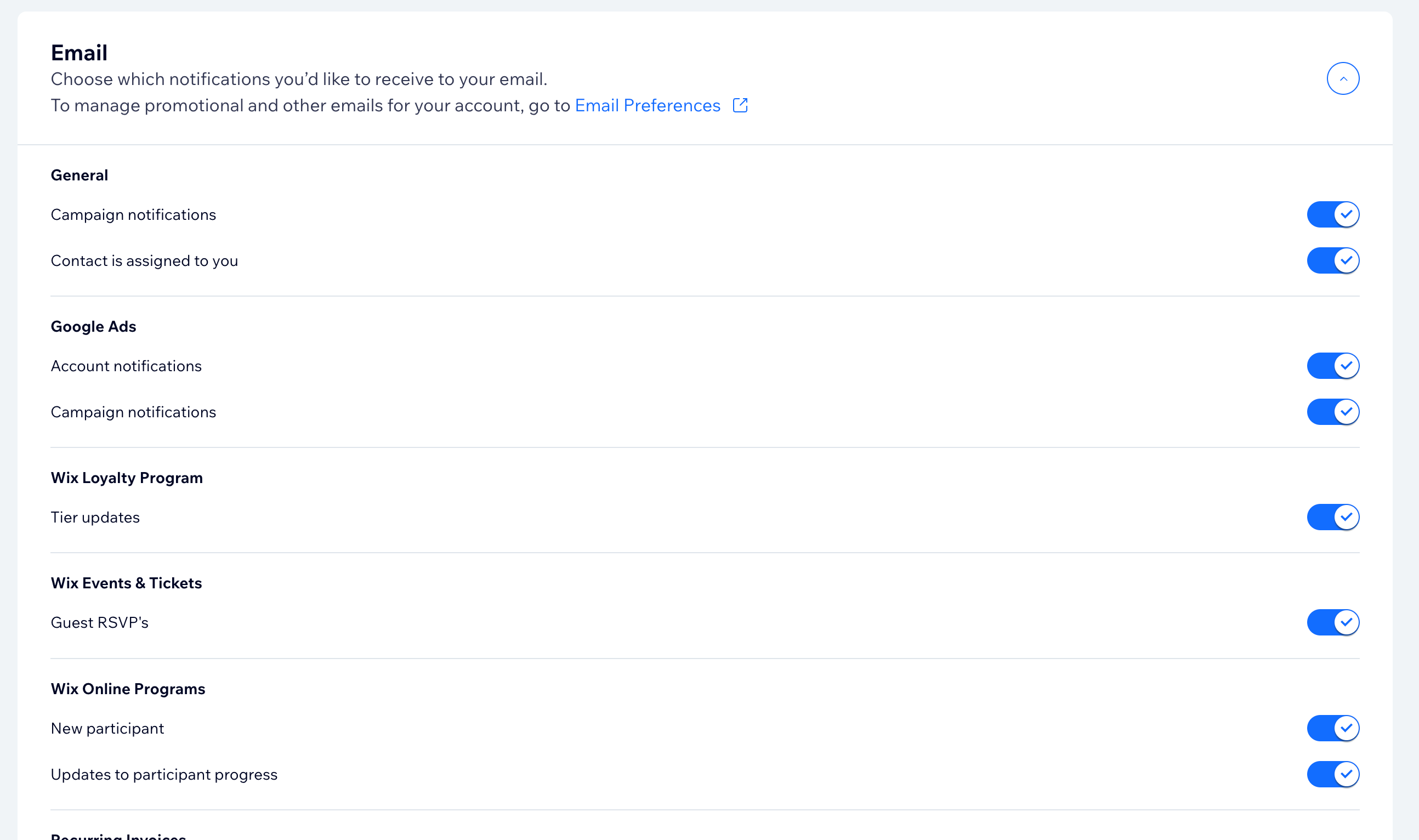
Managing notifications on your mobile device
Receive notifications directly to your phone using the Wix app. Choose which notifications you want to receive and disable the ones you don't. You can also decide to mute all notifications for a certain amount of time.
To manage notifications on your mobile device:
- Go to your site in the Wix app.
- Tap the Notifications icon
 at the top.
at the top. - Tap the More Actions icon
 .
. - Tap Manage notifications.
- Tap the Allow Push Notifications toggle to enable or disable notifications.
Note: If you cannot tap the toggle, you must first enable Wix app notifications from your mobile device settings. - (For disabling notifications) Select for how long you want to disable notifications for (8 hours, 1 week, 1 month, 1 year, or permanently).
- Tap the toggles next to each type of notification to enable or disable them.



