About Fast Checkout
2 min
In this article
- How fast checkout works
- How customers edit saved addresses & credit cards
- FAQs
Important:
This article is relevant for Wix Stores, Wix Bookings, Wix Restaurants Orders (New) orders, Wix Donations, and is in the process of becoming available for Pricing Plans.
Increase sales by making it easier for repeat customers to complete a purchase without re-entering their details. Using the Members Area, your customers can create an account on your site and save their details.
How fast checkout works
With a Members Area added to your site, a customer can sign up and log in. When they make their first purchase, the details are saved.

Then, when the customer returns to make a new purchase, they find their details already filled in.
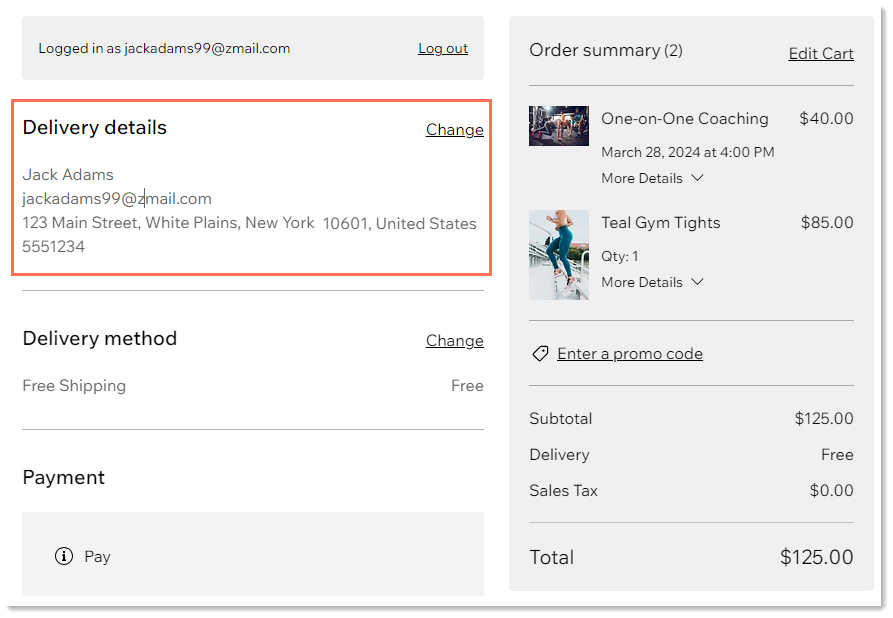
Customers can save their addresses and personal details. If a customer chooses to, they can also save their credit card details by selecting that option.
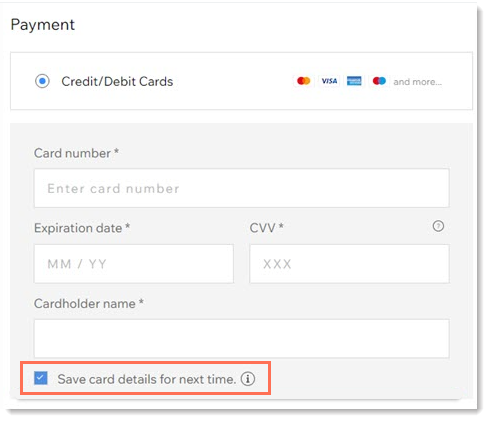
How customers edit saved addresses & credit cards
There are two ways customers can manage their address list.
On the checkout page, customers can click Edit to:
- Select a different delivery or billing address
- Edit an address
- Add a new address
Alternatively, after logging in to your site, customers can click My Addresses to view their saved addresses. There, they can select a default address as well as add, edit or delete an address. By click My Wallet, customers can edit or delete a saved credit card.
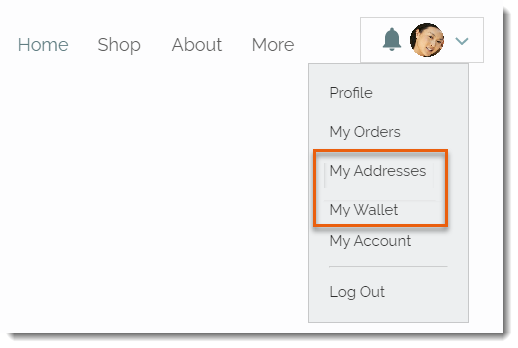
FAQs
Click a question below to learn more.
I don't have the My Addresses and My Wallet pages. How can I add them?
Are the member pages private?
How can I customize the Members Area?



