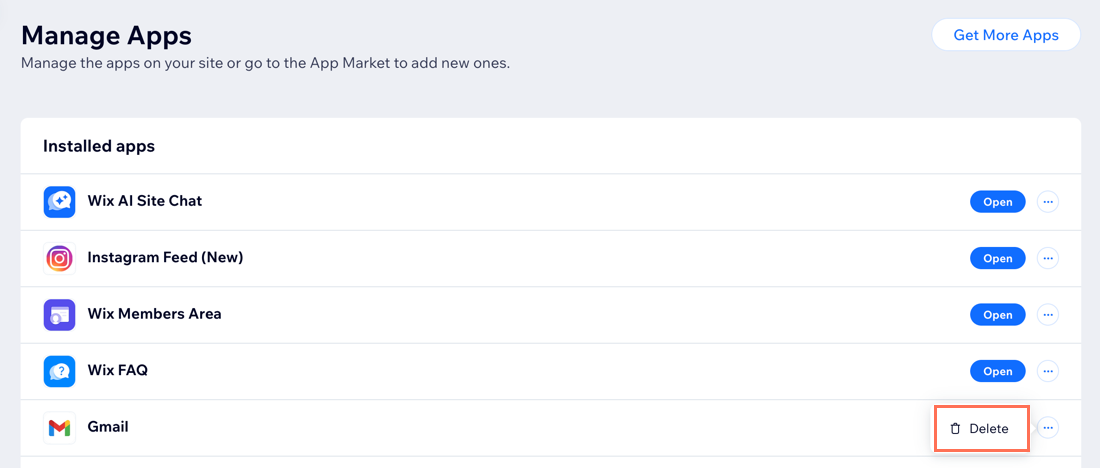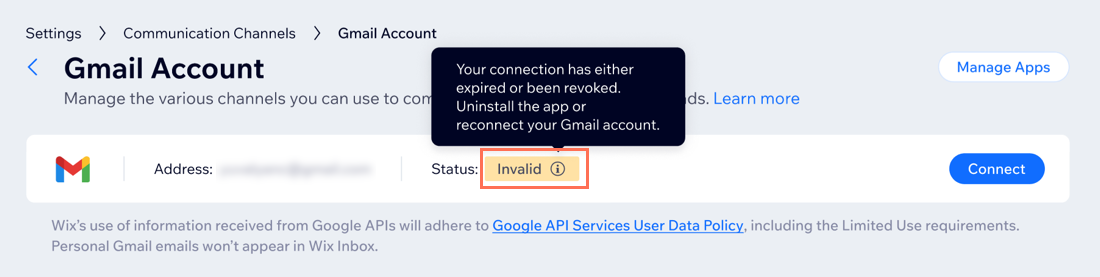Wix Inbox: Connecting Your Gmail Account
5 min
In this article
- Connecting your Gmail account to Wix Inbox
- Managing your Gmail account
- FAQs
Connect your Gmail account to Wix Inbox so that any emails you send through your Wix account (e.g. contact form responses, communication about store orders, etc.) will come from your own email address.
You'll also be able to see the emails you sent through Wix Inbox, directly in your Gmail account.
Important:
When you connect your Gmail account to Wix Inbox, the connection only goes one way. You can see all Wix Inbox notifications in your personal Gmail account. However, any personal emails sent to or from your Gmail do not show up in Wix Inbox.
Connecting your Gmail account to Wix Inbox
Head over to your site's dashboard to connect your Gmail account to your site's inbox. This gives you the option to see and respond to Wix Inbox messages from Gmail.
To connect your Gmail account to Wix inbox:
- Go to Inbox in your site's dashboard.
- Click the Settings drop-down at the top right.
- Click Communication Channels.
- Click Manage App next to Gmail account.
Note: If this is your first time, it will automatically ask to connect. If this is not your first time, click Connect and follow the same steps. - Click Continue with Google.
- Select the Google account you'd like to connect and click Continue.
- Select the checkboxes next to the options for what Wix can access and click Continue.
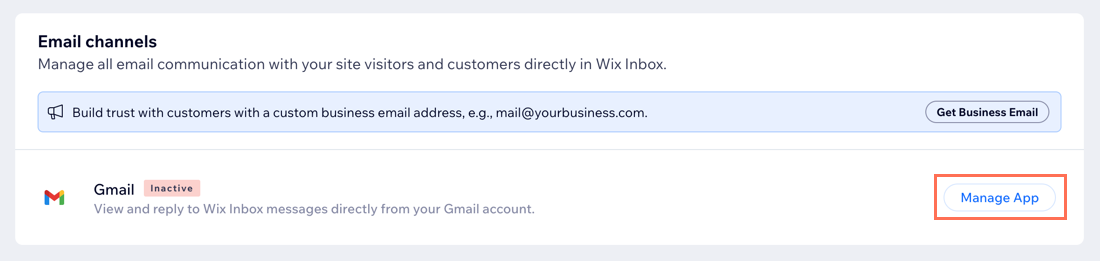
Tip:
Purchase a Google Workspace business email to send emails from a custom domain (e.g. info@mydomain.com).
Managing your Gmail account
You can disconnect your Gmail account or uninstall the Gmail app from your site's dashboard at any time. You can reconnect your Gmail account whenever you need.
To manage your Gmail account:
- Go to Inbox in your site's dashboard.
- Click the Settings drop-down at the top right.
- Click Communication Channels.
- Click Manage App next to Gmail account.
- Choose what you want to do:
Disconnect your Gmail account
Uninstall the Gmail app
FAQs
Click a question below about connecting your Gmail account.
If I connect my Gmail account, will my personal emails show up in my Wix Inbox?
Why isn't my Gmail account connecting after I reconnected it?
Why is my Gmail account shown as invalid?
Why do I see a "Your Gmail account is not connected" banner at the top of my Wix Inbox?
Why do I see automated Gmail emails in my Wix Inbox?
Why am I unable to send messages through email in my Inbox?
Can I connect other email providers (e.g. Yahoo!, AOL)?
Want to manage all customer messages in your Wix Inbox?
You can also connect channels such as Facebook, Instagram and WhatsApp to your Wix Inbox.



 next to Gmail.
next to Gmail.