Wix Events: Changing Your Site’s Language & Regional Settings
2 min
In this article
- Editing your language & regional settings
- FAQs
Setting the correct language and regional format for your site is key to offering a consistent experience for your event attendees.
Editing your language & regional settings
Edit your settings for accurate scheduling, with event details like dates and times displayed correctly.
If you have a multilingual site:
Go to Wix Multilingual to manage site languages and regional formats.
To edit your settings:
- Go to Settings in your site's dashboard.
- Scroll down to General and click Language & region.
- Edit the relevant settings:
- Site language: Click the Site language drop-down to choose the default language people see on your site.
- Adjust your time zone: Click the Regional format drop-down and choose a region to set how dates, numbers and measurements appear on your site.
- Currency: Click the Currency drop-down and select the currency you accept for payments and that people see on your site.
- Time zone: Click the Time zone drop-down and select your time zone so that people will see your local date and time.
- Set your account language: Click the Account language drop-down menu and choose your preferred language.
Note: This doesn't affect the language visitors see on your site.
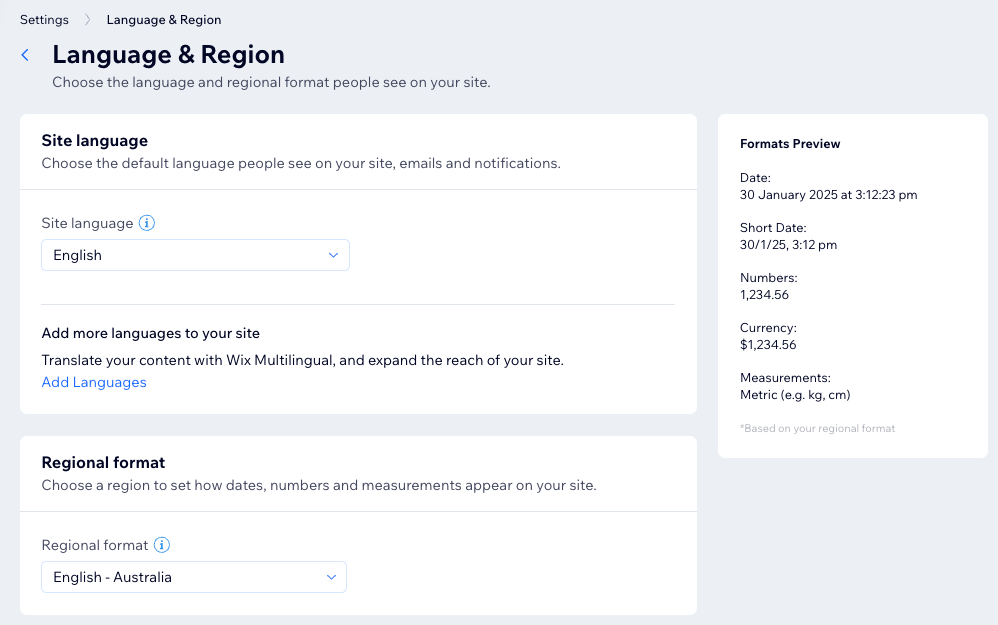
FAQs
Click a question to learn more about your site's language and regional settings.
Can I change the time zone for my other business locations?
What if I have a multilingual site? Can I set regional settings per language?
Can I set different regional settings for different sites in my account?


