Wix Editor: Changing the Page Background on Your Mobile Site
3 min
In this article
- Changing your page background on your mobile site
- FAQs
By default, your page background on the mobile version of your site is the same as the desktop background. From the mobile editor, you can change the background of your pages without affecting the desktop version.
Note:
If you set a video as your page background on desktop, it is automatically converted to an image on your mobile site.
Changing your page background on your mobile site
Choose from a color, image or video for your background on your mobile site.
To change the background:
- Go to the relevant page in your mobile editor.
- Click Background
 on the left.
on the left. - Select a background, or click a background type:
Color
Image
Video
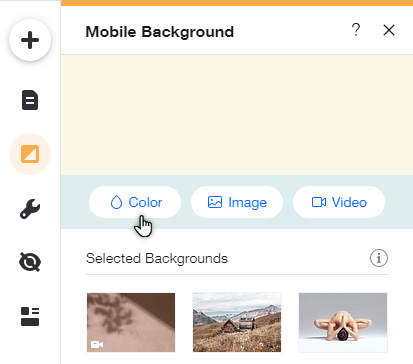
What's next?
Set up your mobile background by adjusting the settings.
FAQs
Why is my video background not playing automatically on mobile?
Why is my background image getting cut off?





