Wix Editor: Adding a Download Button
2 min
In this article
- Creating a download button
- Additional download options
The easiest way to direct site visitors to your files is with a button. However, Wix also has a variety of other options to suit you and your site's needs.
Creating a download button
Add a download button to your site so that when your visitors click the button, the file opens and your visitors are able to easily download it.
To create a download button:
- Go to your editor.
- Click Add Elements
 on the left side of the editor.
on the left side of the editor. - Click Button.
- Click Text & Icon Button or Icon Button.
- Drag a button on to your page.
- Click the Link icon
 .
. - Select Document to let your visitors download a file, and click Choose File to add or upload a file.
- Click Done.
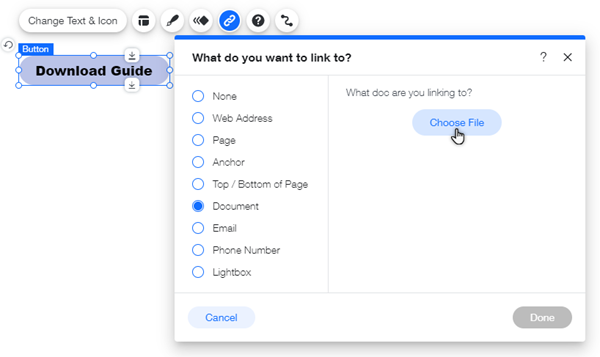
Additional download options
Wix offers a number of different features for visitors to download files from your site. Click a file type below to see the available options.
Documents (PDF, DOC, DOCX, PPT, PPTX. XLS, ODP or ODT)
Image
Music
Video
Tip:
If you want visitors to download an externally hosted file, link to it from your site.


