Wix Editor: Changing Your Mobile Menu Text Color
1 min
Change the colors of menu item text for your mobile site with the design settings.
You can change the text color for the two item states:
- Regular: How the text looks before a visitor clicks it.
- Selected: How the text looks when a visitor clicks it.
To change the text color on your mobile menu:
- Click the mobile menu in the mobile editor.
- Click Edit Menu.
- Click the Design icon
 .
. - Select either the Regular or Selected tab.
- Click the Text icon
.
- Click the color picker beside Color and select a color for the text items.
Tip:
You can also change the color of submenu items by clicking the Color box under Submenu.
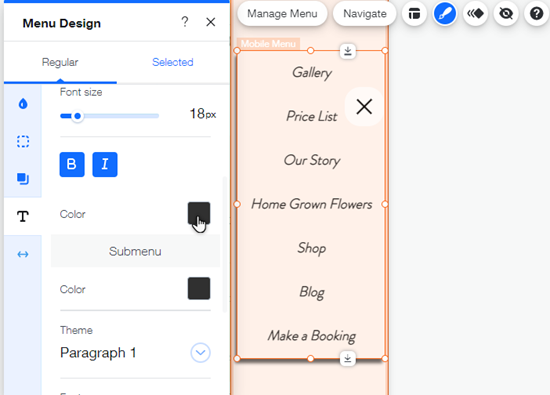
What's next?
Customize the rest of your menu design to suit your site, and create a unique, sophisticated browsing experience for your visitors. Learn how


