Wix Editor: HTML Code on Mobile
2 min
In this article
- Adding mobile friendly code to your mobile site
- Troubleshooting HTML code element issues on mobile
Add code to display external widgets and embeds on your site, such as weather apps, stocks, or calendars.
You can add HTML code to your site in the mobile editor, or from the desktop editor.
Adding mobile friendly code to your mobile site
You can add HTML code to your mobile site from the add panel. This is a great way to draw attention to mobile friendly widgets and embeds on your site.
Elements added from the mobile editor are mobile-only, meaning they're not displayed on the desktop version of your site.
To add mobile-only code:
- Click Add
on the left side your mobile editor.
- Click Embed Code.
- Select Embed a site / Embed HTML to add an iFrame to your page.
- Click Enter Code / Enter Website Address.
- Type or paste your HTML code or URL into the field.
- Click Apply.
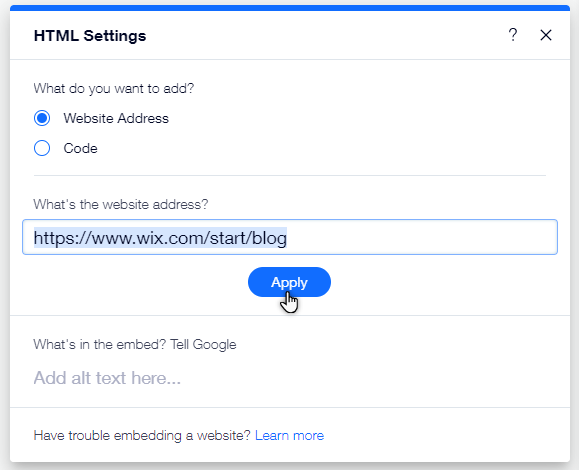
Troubleshooting HTML code element issues on mobile
You may come across issues when displaying HTML code that you added from the desktop editor on your mobile site.
Click an option below to learn more.
The HTML element is cut off and/or showing scroll bars
The third-party code is not mobile friendly
We recommend hiding the desktop code, and adding a mobile friendly alternative to your mobile site to avoid these issues.
Note:
You cannot edit the code inside a desktop HTML element in the mobile editor.
Important:
Wix does not provide support for technical difficulties associated with third-party code snippets. If you are experiencing an issue with your code snippet, please contact the provider directly.


