Wix Editor: Managing Your Pages in the Mobile Editor
3 min
In this article
- Viewing your site's pages on mobile
- Hiding pages on mobile
- Adjusting the page height
Pages you add to your desktop site are automatically added to the mobile version. You can manage and edit these pages in the mobile editor. Hide pages and change their layout to customize the experience for your visitors on mobile.
Important:
It is not possible to set specific page settings for mobile. If you would like to adjust your page's settings, you need to do so from the desktop editor.
Viewing your site's pages on mobile
View your mobile site's pages to access and make changes to them. You can switch between pages with the Menus & Pages panel.
To view a site page on mobile:
- Click Menus & Pages
 on the left side of your mobile editor.
on the left side of your mobile editor. - Select a page to view it.
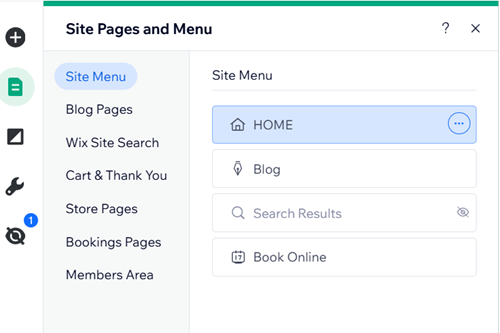
Note:
You can also use the quick access Switch Page drop-down on the top bar of the mobile editor.
Hiding pages on mobile
The desktop and mobile-friendly views are different views of the same site. This means that if you delete a page from your desktop view, it also deletes it from your mobile-friendly view. However, you can hide a page from your mobile menu if you do not want it to be accessible on mobile.
To hide a page from your mobile site:
- Open the mobile Editor.
- Click Menus & Pages
on the left side of the mobile Editor.
- Click the relevant page.
- Click the More Actions icon
.
- Click Hide on mobile
 .
.
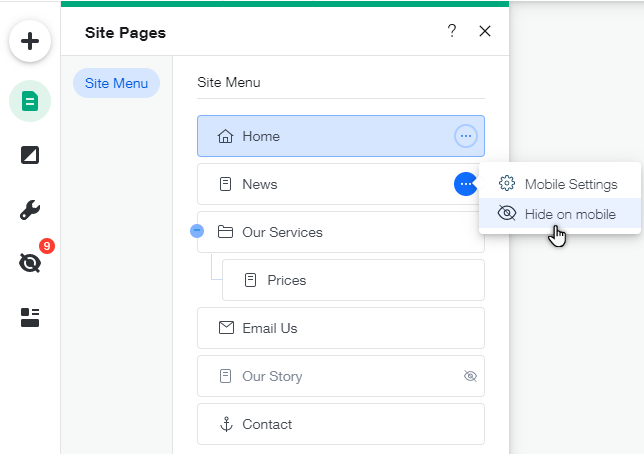
Adjusting the page height
You can always change your page layout and adjust its height to ensure that your site is well aligned for smaller screen sizes.
To adjust the page height on mobile:
- Open the mobile editor.
- Select the page body.
- Click and drag the Page Height icon
 to adjust the page size.
to adjust the page size.



