Wix Contacts: Importing Contacts from Gmail
1 min
Quickly build your mailing list by importing contacts directly from your Gmail account. Choose to bring in all your Gmail contacts or just select the ones you need. You can add up to 200,000 contacts per site, and each contact you import must include at least one of these fields: phone, email, or address.
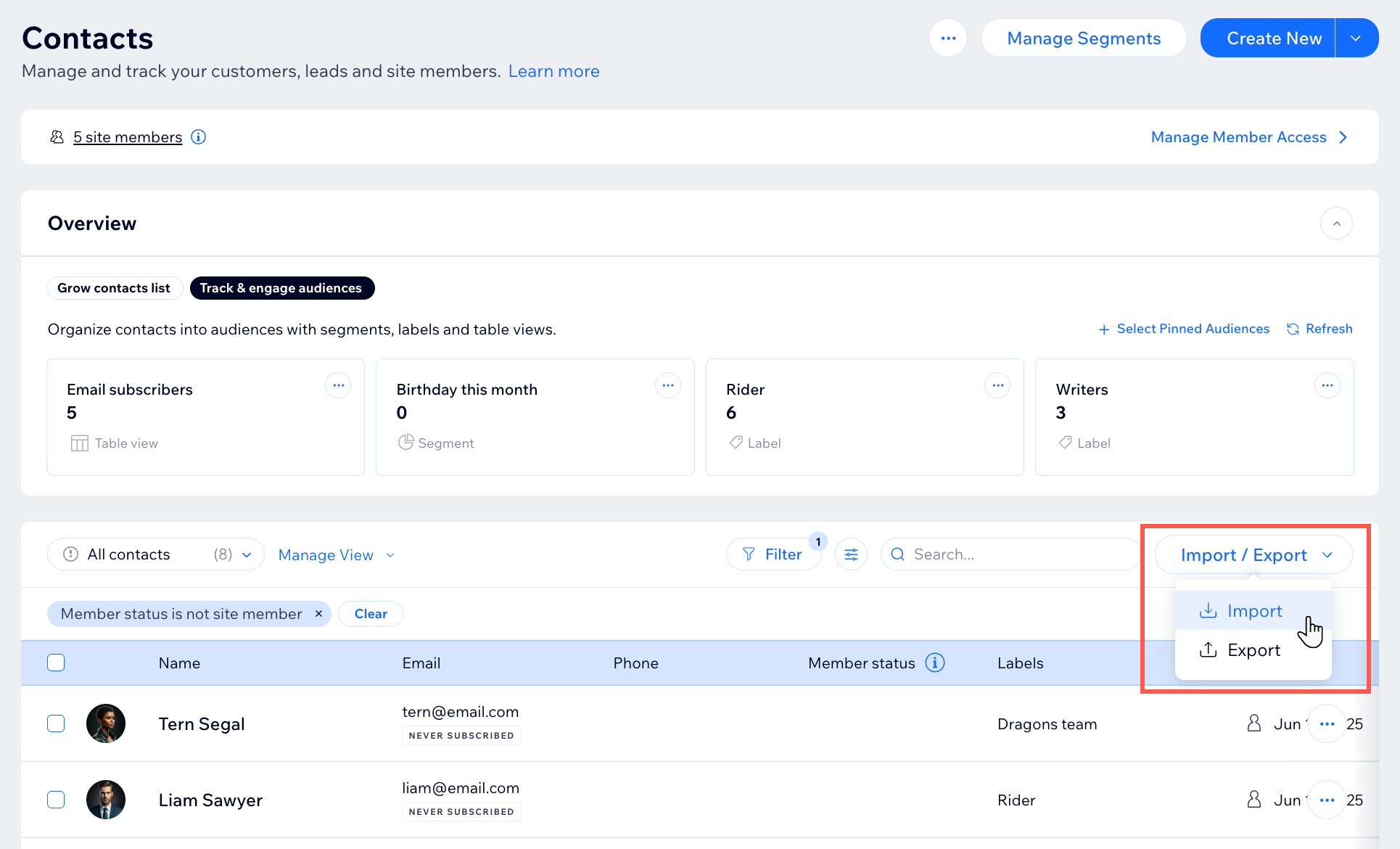
To import contacts from a Gmail account:
- Go to Contacts in your site's dashboard.
- Click the Import / Export drop-down.
- Click Import.
- Click Connect under Gmail account.
- Sign in to your Gmail account and click Continue.
- Select the checkbox to give Wix access to see and download your contacts. Then click Continue.
- Choose which contacts to import:
- All my Gmail contacts: All contacts are automatically imported.
- Only selected Gmail contacts: Use the drop-down to select the group of contacts (i.e. Gmail label) to import.
- (Optional) Select the Mark as email Subscribers checkbox. If selected, all contacts uploaded in this batch will be marked as subscribers (people who have agreed to be added to your mailing list).
- Click Next.
- (Optional) Add a label by selecting an existing label or start typing to create a new label. Labeling helps keep your contact list organized.
- Click Import.
- Click Done.
What's next?


