Adding a DKIM (TXT) Record
2 min
A Domain Keys Identified Mail (DKIM) record is an email authentication tool. Adding it to your business email verifies that your email was sent from a reliable, trustworthy source and was not modified en route to your recipients.
Important:
If your domain is connected via pointing, these directions do not apply. Contact your domain host to add DKIM records with them, as they control your DNS.
Before you begin:
- You need to get the DKIM record from your email provider.
- The DKIM key bit length can be either 2048 or 1024 characters.
To add or update a DKIM record:
- Go to Domains in your Wix account.
- Click the Domain Actions icon
 next to the relevant domain.
next to the relevant domain. - Select Manage DNS Records.

- Scroll to the TXT (Text) section and click + Add Record.
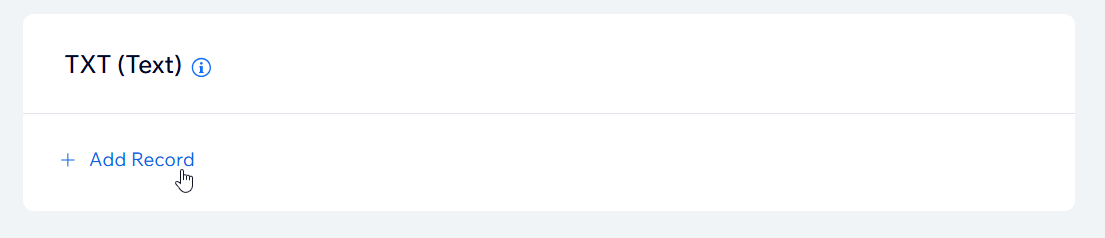
- Enter the DKIM selector under Host Name.
Note: For Google Workspace business emails, click here to generate a DKIM record. - Enter the DKIM signature under Value.
- Click Save.


