Music Apps: Adding and Setting Up SoundCloud
5 min
In this article
- Step 1 | Add the SoundCloud app
- Step 2 | Add the SoundCloud URL or embed code
- Step 3 | Set up your player
- Step 4 | Design your player
- Troubleshooting SoundCloud player issues
Share your favorite music from SoundCloud on your site. The app makes it easier than ever to display tracks, playlists and podcasts. Just paste a URL or embed code from SoundCloud into your player and connect.

Step 1 | Add the SoundCloud app
First add the SoundCloud app to your site. Afterwards, you can link to your music and customize the player's settings and design.
Wix Editor
Studio Editor
Dashboard
- Go to your editor.
- Click Add Apps
 on the left side of the editor.
on the left side of the editor. - Search for the SoundCloud app in the search bar.
- Click Add to Site.
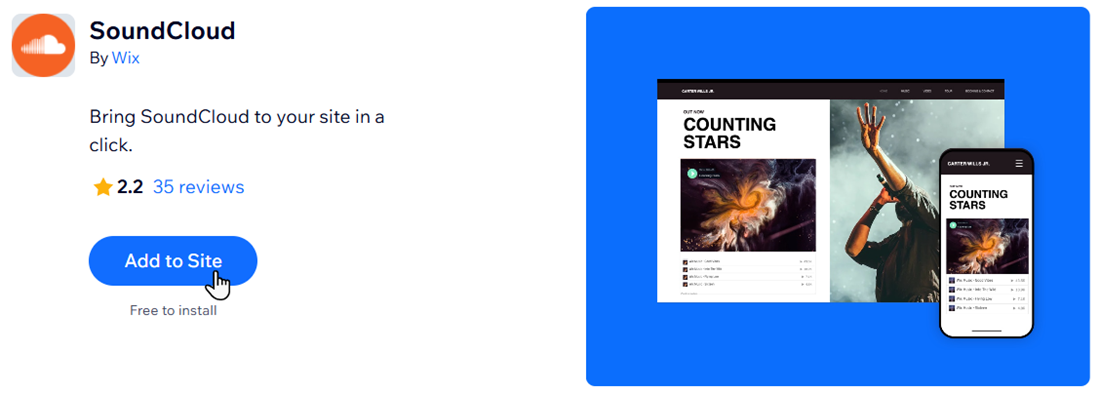
- Click Agree & Add to confirm.
Step 2 | Add the SoundCloud URL or embed code
Next, retrieve the URL or embed code of the track, album or playlist, and add it to the player on your site.
To add a SoundCloud URL or code:
- (In your SoundCloud account) Search for the music you want to add.
- Click Share.
- Click Share or Embed.

- Copy the URL or code.
- (In your editor) Click the SoundCloud player.
- Click Settings.
- Paste the URL or code.
- Click Confirm.

Step 3 | Set up your player
Now it's time to choose what your SoundCloud player shows to visitors. You can display how many times the song has been played and any comments left by SoundCloud users.
To adjust the player's settings:
- Click the SoundCloud player in your editor.
- Click Settings.
- Click the relevant toggle to show or hide the play count and comments.

Step 4 | Design your player
Lastly, customize your SoundCloud player's look to best compliment your site's design.
To customize the player's design:
- Click the SoundCloud player in your editor.
- Click Settings.
- Click Design.
- Choose what you want to customize:
- Choose a layout: Select a layout that works best for you.
- Color: Chose a color for the play button of your SoundCloud player.

Troubleshooting SoundCloud player issues
Click an issue below to learn how to solve it:
You see an error message in the editor
Music isn't playing
What information should I include if I need to reach out for assistance?





