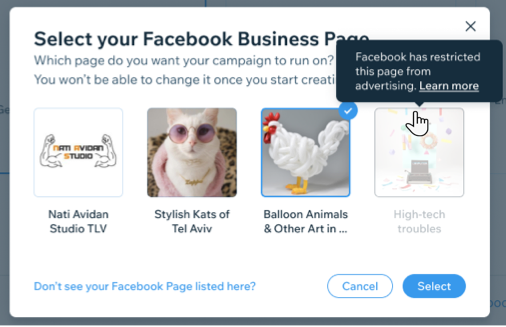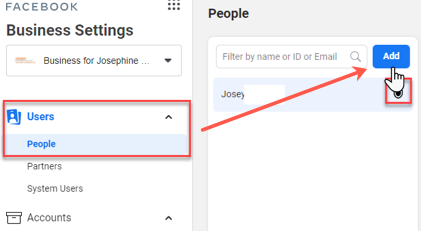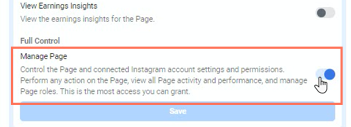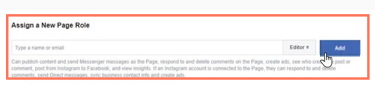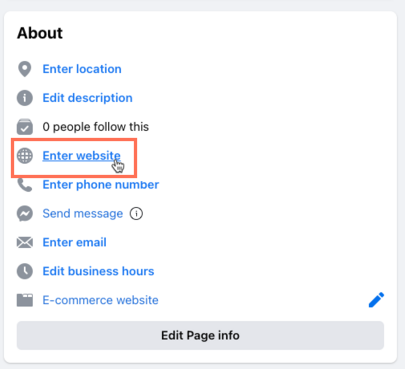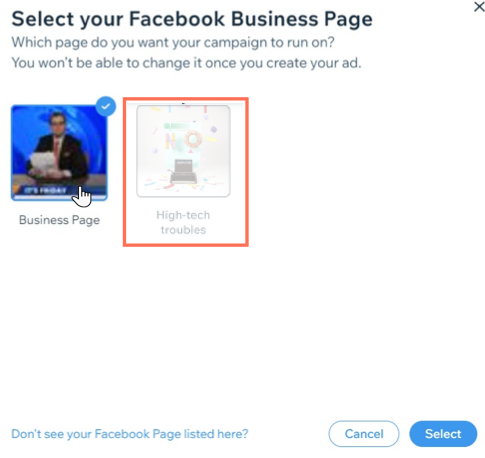Before you can run a Facebook Ads campaign with Wix, make sure to complete all the setup steps and get the necessary permissions from Facebook.
If you're having trouble connecting your Facebook page to Wix, make sure you've completed each of the steps below. If you see your Facebook page in the connection step but are unable to select it, hover over the page to see the issue and how to solve it.
Step 1 | Make sure you've completed all the campaign setup requirements
Before you can connect your Facebook page to Wix you need to make sure you've done the following:
- Published your site and upgraded to a Premium plan
- Connected a domain
- Connected an online payment method (for selling sites)
- Have products in stock (for Wix Stores)
Step 2 | Make sure you have the correct admin permissions
To set up and launch a Facebook Ads campaign with Wix, you need to get two admin permissions from Facebook. You need to be the admin of both:
- The Facebook page where you want to run the campaign
- The Facebook Business Manager associated with that page
Only the current Business Manager can give permissions for the Facebook Business Manager. However, any page admin can give Facebook page permissions. Once you've gotten the correct permissions you will receive an email invite.
Below are instructions for the current Business Manager and page admin to give the two necessary permissions:
To give permissions to the Facebook Business Manager
- Go to Business Settings in the Business Manager.
- Click People.
- Click Add.
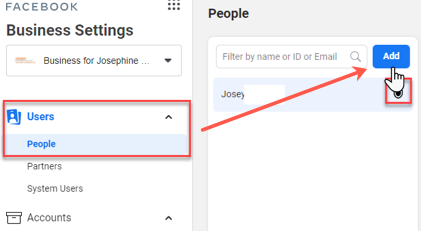
- Enter the work email address of the person you want to add.
- Select Admin Access as the assigned role.
- Click Next.
- In the first column, choose a type of asset.
- In the second column, choose the individual assets to add to this permission.
Note: Click the Manage Page toggle to allow the person to manage all assets and perform all available tasks.
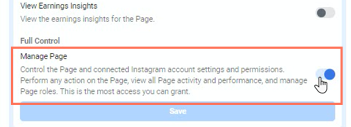
- Click Invite.
To give permissions to the Facebook page
- Sign in to the relevant Facebook account.
- From your News Feed, click Pages in the left menu.
- Go to your Facebook page and click Page Settings at the bottom left.
- Click Page Roles in the left column.
- Begin typing a name or email in the text box and select the relevant person.
- Click Editor to select a role from the drop-down menu.
- Click Add.
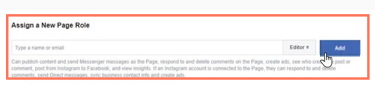
- Enter your password to confirm the new permission.
Note: If you aren't Facebook friends with the person you're adding as page admin, they must first accept your invite before they can manage the Facebook page.
Step 3 | Other troubleshooting steps to try
If you still can't connect your Facebook page to Wix, check the following:
Step 1 | Check that your Facebook page is published
- From your Facebook News Feed click Pages in the left menu.
- Go to your Page and click Settings at the bottom left.
- From General, click Page Visibility.
- Select Page published.
- Click Save Changes.
Step 2 | Verify that your Wix site is listed as your Facebook page's website
The URL of your Wix site must exactly match the site you've added to your Facebook page as your 'listed website.' You can find this info in the About section of Facebook.
Note: It's also okay if there's no website listed. Just make sure there isn't a different URL on your Facebook page than the one that should be connected to your Wix site.
- From your Facebook News Feed, click Pages in the left menu.
- Go to your Page and click Edit Page Info on the left side.
- Click the section you want to edit (e.g. Enter website).
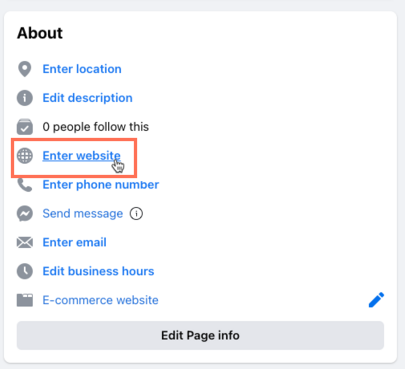
- If the URL doesn't match your Wix site, update it to match your Wix site URL.
Tip: Copy and paste the URL from your Wix site to the About section of Facebook to make sure it matches.
Step 3 | Make sure your page isn't restricted from advertising
If you've received an error that you are unable to advertise with Facebook, your account could have restrictions in place. To identify the problem, go to
Account Quality in your Facebook Business Manager and view
Account Issues.
As the issue is on Facebook's side, it must also be resolved through Facebook. Once there are no account issues outstanding,
contact Wix Customer Care with a screenshot of the Account Quality page in your Facebook Business Manager.
Note: Make sure you've verified your email address used for the Facebook account as this could also cause issues.
FAQs
Click a question below to learn more about issues with connecting your Facebook Business Page.
What if I can't see my Facebook page listed in the connection step?
- Make sure you have admin permissions for the Facebook Business Page. If not, ask the administrator to follow Step 2 above titled "Make sure you have the correct admin permissions."
- Make sure you have the necessary permissions to the missing page from your Facebook account.
What if I can see my page listed, but I can't select it?
- Check that your Facebook Business Page is published.
- Make sure you are the admin of both the Facebook page and the admin of the Facebook Business Manager (these are two separate permissions).
- Verify that your Wix site is listed as your Facebook page's website. You can check this in the page's About section. Learn more
Note: It's also okay if there's no website listed. Just make sure there isn't a different URL on your Facebook page than the one that should be connected to your Wix site. - Make sure the page is not restricted from advertising on Facebook.
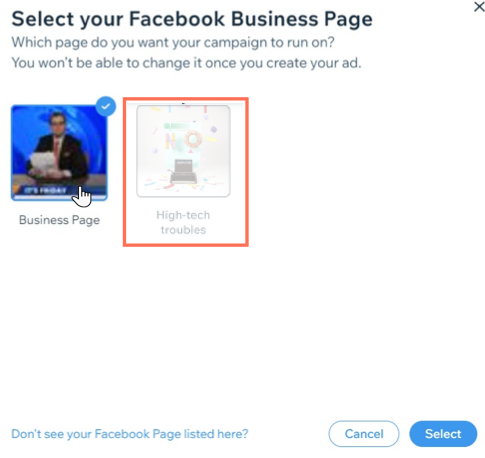
Still not working?
What information should I include if I need to reach out for assistance?
For us to best assist you, it helps to have the following information ready:
- A screenshot of the error message you're seeing.
- A detailed description of the issue you are experiencing and the steps you have taken so far.
- A screenshot showing that you have both Business Manager and page Admin permissions of the Facebook Business Page.