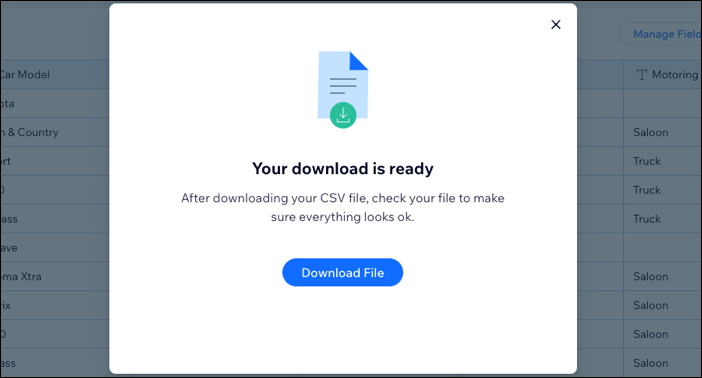CMS: Exporting Content from Your Collection
2 min
You can export a CMS (Content Management System) collection's content as a CSV file to use it in another application such as Google Sheets or Excel.
Important:
- If your collection has non-Latin characters, it is exported using UTF-8 encoding.
- Time fields in the exported CSV file are displayed as UTC+0.
To export content from your content collection:
- Go to CMS in your site's dashboard. Alternatively, you can click CMS
 in your editor, then click Your Collections.
in your editor, then click Your Collections.
Tip: Go to the CMS from your editor if you need to export a sandbox collection. - Click the relevant collection.
- (If you have enabled sandbox collections) Click the collection type you want to export at the top: Sandbox Collection or Live Collection.
- Click More Actions and click Export to CSV.
- Choose which parts of your collection you want included in the exported file:
- The entire collection: Export all items and fields, including hidden and system fields.
- Filtered data: Export only the items that match the current filter.
- Collection fields: Export the collection structure. Only the field names are exported, including hidden and system fields. This is useful if you want to create your content in a spreadsheet application and then easily import it back to your content collection.
- Click Export.
- When your file is ready, click Download File.