Wix Video: Allowing Video Downloads
1 min
Wix Video lets you set download permissions for each video in your library. You can choose to allow downloads either for free or for a price, or prevent visitors from being able to download the video at all.
To allow video downloads:
- Go to your Video Library.
- Select the checkboxes next to the videos visitors can download.
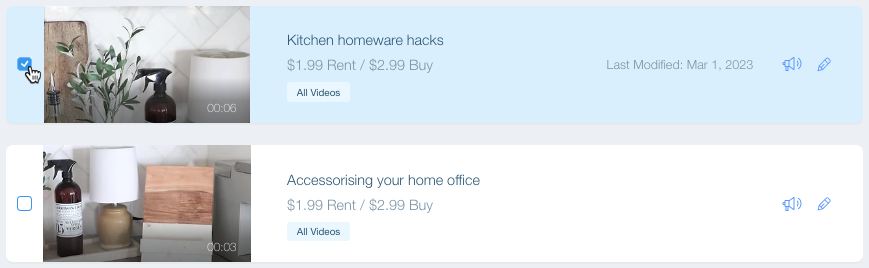
- Click Set Pricing at the top of the video list.
- Select an option:
- Free: Visitors can watch the videos for free. Click the Download options drop-down and select Allow download.
- Paid: Visitors must pay to watch the video.
- Select the Video can be purchased checkbox.
- Enter the video price.
- Click the Download options drop-down and select Allow downloads. Note: Videos which can only be rented cannot be downloaded.
- Click the Download options drop-down and select Allow downloads.
- (Optional) Enter the Price.
- Click Save.
Tip:
If you don't want visitors to be able to download your videos, simply select No downloads under the Download options, or offer your video for rent instead of purchase.
Note:
Visitors can only download videos when viewing your site on desktop. They cannot download videos on mobile.


