Wix Editor: Saving and Reusing Customized Elements (My Designs)
3 min
In this article
- Saving elements to My Designs
- Accessing and reusing your saved designs
- Managing your designs
- FAQs
Save the design of an element or a group of elements to reuse again in any editor site in your account.
You can create a library of designs, and quickly and efficiently add them to your sites to keep your look consistent.
Saving elements to My Designs
If you create a design you want to use again, save it in the My Designs panel.
To save elements to My Designs:
- Go to your editor.
- Right-click the element(s) that you wish to save.
- Click Save to My Designs.
- (Optional) Enter a name for your design.
- Click Save.
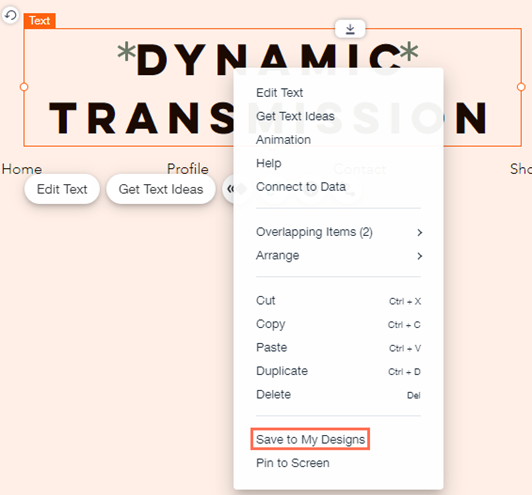
See a ready-made design you like on a Wix template?
You can also save pre-made designs.
Accessing and reusing your saved designs
Open the My Designs panel to access and use the designs you've saved. This is a great way to build your site's content efficiently, as you can apply the site theme to the design if needed.
To access and reuse a saved design:
- Go to your editor.
- Click Add Elements
 on the left side of the editor.
on the left side of the editor. - Click My Designs at the bottom.
- Click the More Actions icon
on the relevant design and select an option:
- Add to Site: Add the design to the page you’re editing.
- Add & Apply Site Theme: Add the design to the page you’re editing and apply the color and text theme to the entire site.

Managing your designs
Keep your element designs organized by managing them as you go. Rename your saved designs to make them easy to find in the panel, or delete any designs you no longer need.
To manage elements from My Designs:
- Go to your editor.
- Click Add Elements
 on the left side of the editor.
on the left side of the editor. - Click My Designs.
- Click the More Actions icon
.
- Choose how you want to manage the design:
- Rename: Click Rename and enter your chosen name for the design into the field.
- Delete: Click Delete to remove the element from your saved designs.
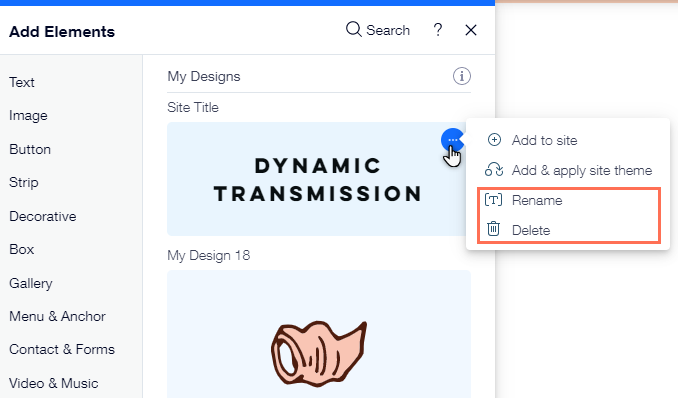
FAQs
Click the frequently asked questions below to learn more.
Are there any elements that I can't save?
What happens if I've added a link to the element I saved?
I added an animation effect to my element - is that saved too?


