Wix Pro Gallery: Changing the Focal Point of an Image or Video
2 min
In this article
- Changing the focal point of an image or video
- Focal point examples
- FAQs
Change the focal point of the images and videos inside your pro gallery so your visitors see the most important part in the main gallery view.
Changing the focal point of an image or video
Highlight the most important part of your image / video by adjusting the gallery item's focal point.
To change the focal point of an image or video:
- Go to your editor.
- Click the pro gallery element on your page.
- Click Manage Media.
- Click the image or video that you want to change the focal point of.
- Click the Focal Point icon
 .
. - Click the position on the thumbnail image where you want the focal point to be. The focal point is displayed as a white circle.
- Click Done.
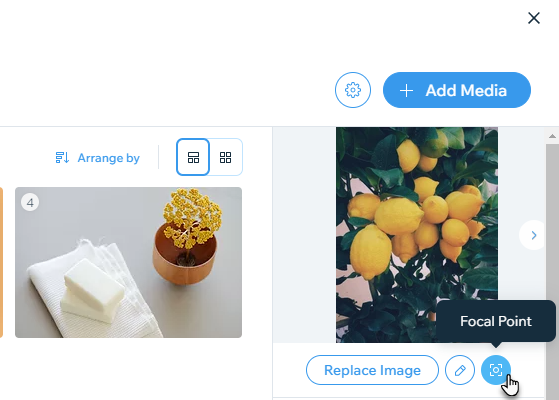
Focal point examples
If the focal point is on the left side of the image below, the image is displayed like this in the gallery:
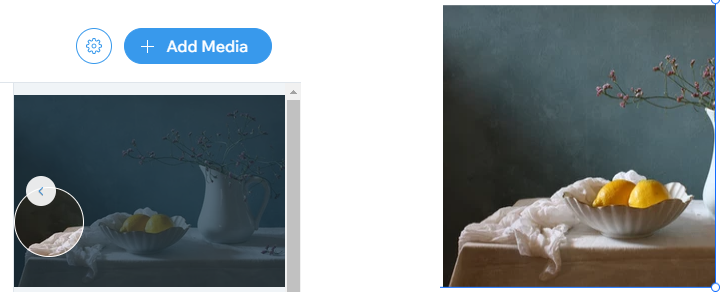
If the focal point is on the right side of the image below, the image is displayed like this in the gallery:
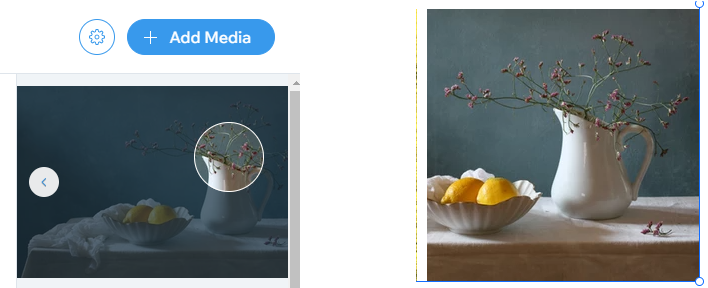
FAQs
Click a question below to learn more about changing the focal point of an image or video.
Does changing the focal point of a gallery item resize it?
What happens when I change the layout of my pro gallery?


