Adding Links to Posts in the Instagram Feed App
4 min read
Adding links to your Instagram feed is a great way to drive traffic to specific pages on your site (including products you're selling using Wix Stores), your blog, or other social media platforms. This helps promote your brand, engage your followers, and reach a wider audience.
With the Wix Instagram Feed app, you can manually add links (i.e. to store products, other pages on your site or external links) to your Instagram posts, or you can let the Instagram Feed app automatically scan your Instagram posts for links.
In this article, learn how to:
Manually adding links in the Instagram Feed app
You can add links to other pages on your site in the Settings panel of the Instagram Feed app. For example, you can link a post about one of your services to the Wix Bookings page where your visitors can book the service.
To manually add links to posts in your Instagram Feed app:
- Click the Instagram Feed app in your editor.
- Click Settings.
- Click Links.
- Click Add Custom Links.
- Click to select the relevant post.
- Click +Add Link.
- Choose what you want to link to:
Another page on your site
A store product
An external link
Allowing the Instagram Feed app to scan your posts for links
You can choose to let the Instagram Feed app automatically scan posts that you create on Instagram for links. These links are then also added to your Instagram Feed posts as a clickable link that your visitors can use to go to the linked page.
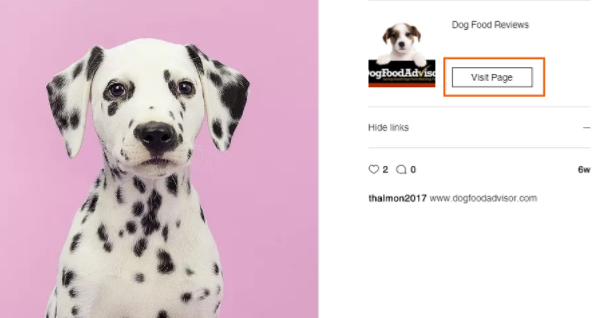
Important:
These links are only clickable on your Instagram Feed on your live site. Links are not clickable in Instagram.
To allow the Instagram Feed app to scan your posts:
- Click the Instagram Feed app in your editor.
- Click Manage Links.
- Click Add Links.
- Enable the I want to add links to this feed from mobile toggle at the top right.
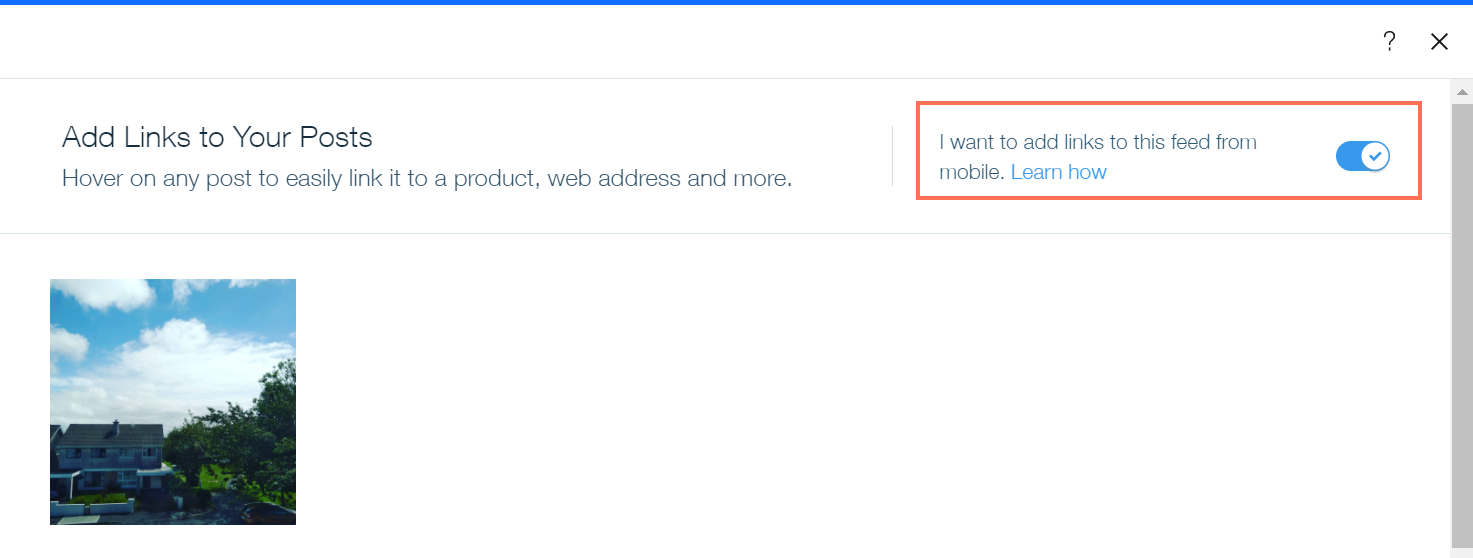
Did this help?
|


