Site Members: Resetting Your Members Passwords
2 min
In this article
- Resetting a member's password
- FAQs
As a site owner, you can reset your members' passwords when needed. Your members can then create a new password the next time they log in to your site. Once you reset a member's password, they won't be able to log in again until they set a new password.
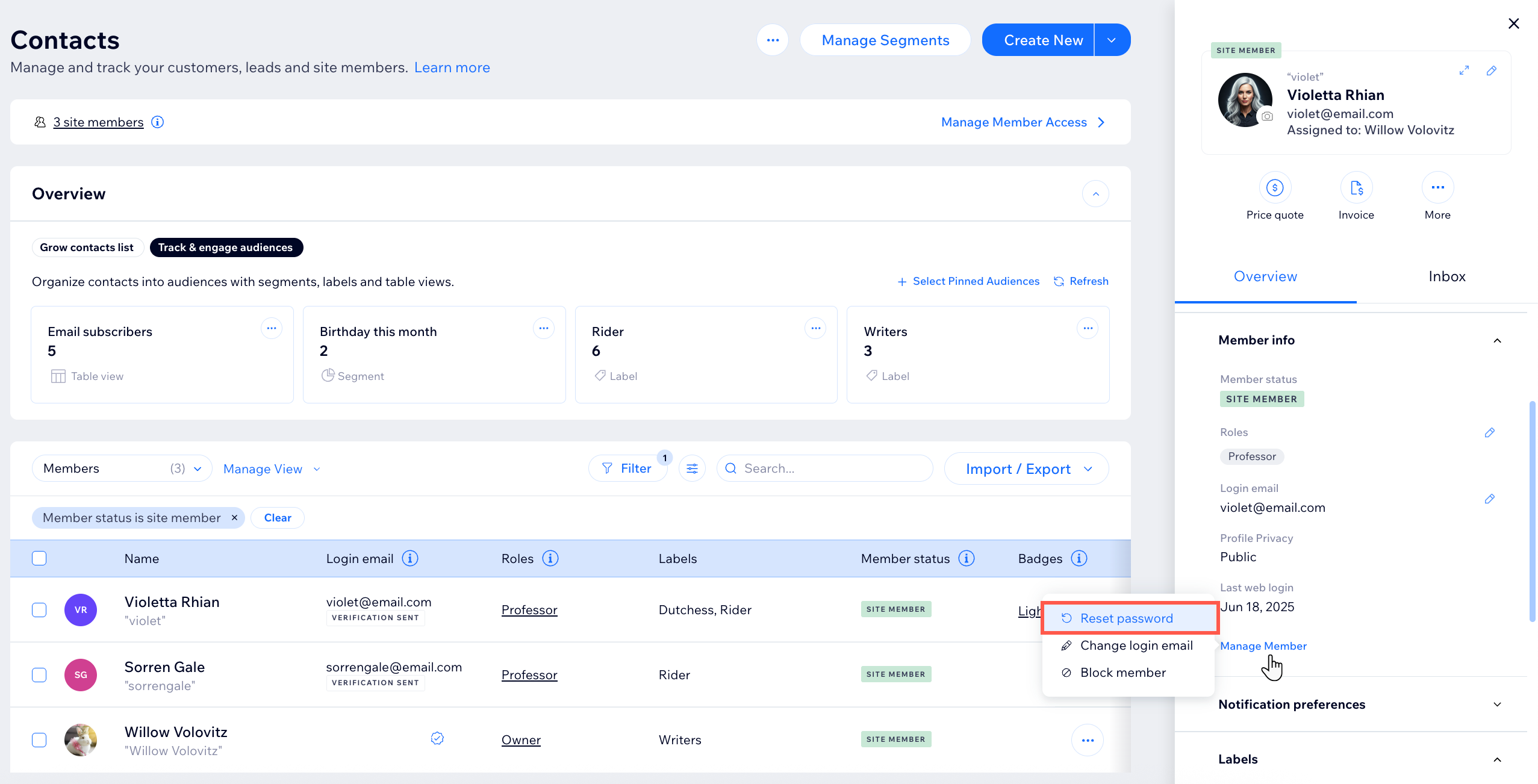
Note:
Members don't receive a notification or password reset email when you reset their password. Instead, they'll see a message on the login screen telling them their password has been reset. They'll need to click the Forgot password? link to set a new password.
Resetting a member's password
You can bring up a site member's contact card to reset their password. The contact card opens in a panel on the right after selecting the member from the list.
To reset a member's password:
- Go to Contacts in your site's dashboard.
- Click the relevant site member on the list to open their contact card in a panel on the right.
- (In the contact card) Click Manage Member under Member Info.
- Click Reset password.
- Click Reset Password in the pop-up to confirm.
FAQs
Click the questions below for answers to common questions about resetting member passwords.
Can my members reset their own passwords?
Can I reset all my members' passwords at once?
Can my site collaborators also reset passwords?
Can I reset the passwords of my collaborators or other owners?
Why is my site member not receiving a password reset email?



