Wix Video: Adding a Video to a Channel
2 min
You can add as many videos to a channel as you want. A video can appear in more than one channel.
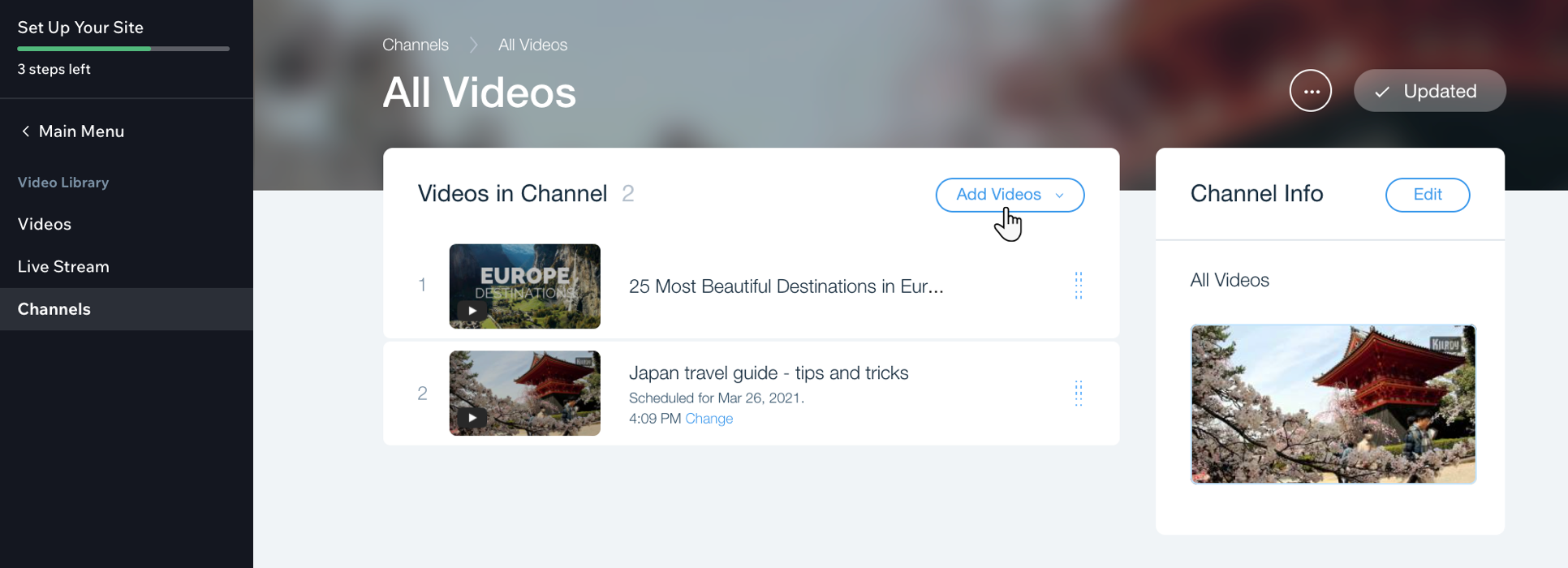
Important:
- For optimum performance, you need to limit the amount of videos to 50 per channel. If you have more than 50 videos in a channel, the channel will not function properly.
- In each channel, 12 videos are displayed initially, and you can scroll down to view the remaining videos.
To add a video to a channel:
- Go to Video Library in your site's dashboard.
- Click the Channels tab.
- Click the channel to which you want to add videos.
- Click Add Videos.
- If you have added videos already, an additional Add More Videos button appears. Click it and then click Add Videos again. Then select the video's source:
- Under Upload from:
- Computer
- Dropbox
- Google Drive
- Under Add from: (For each one, just copy and paste the URL of the video.)
- Youtube
- Vimeo
- Under Upload from:
- If you have added videos already, an additional Add More Videos button appears. Click it and then click Add Videos again. Then select the video's source:
Tip:
Once you've added a video to a channel, you can choose to set publishing times on the videos. This means that the video will remain hidden from the channel until the date and time you set. To access these settings, hover next to the video and click the Show more icon  .
.
 .
.
Removing videos from a channel:
To remove a video from a channel, click the Show more icon  next to the relevant video and click Remove video from channel.
next to the relevant video and click Remove video from channel.
 next to the relevant video and click Remove video from channel.
next to the relevant video and click Remove video from channel. 


