Collecting and Viewing Buyer Notes
2 min
In this article
- Viewing buyer notes
- FAQs
Important:
This article is relevant for Wix Stores, Wix Bookings, Wix Restaurants Orders (New) orders, Wix Donations, and is in the process of becoming available for Pricing Plans.
Customers sometimes need to communicate with you about a purchase. They can easily leave notes when checking out by clicking Add a note in the Cart page or Side Cart.
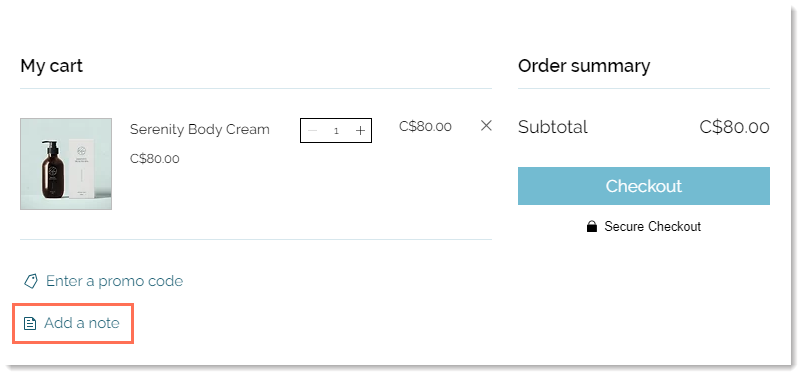
Buyer notes appear in the email notification you receive when a purchase is made. In addition, in the Orders tab in your dashboard, any order with a note has a note icon.
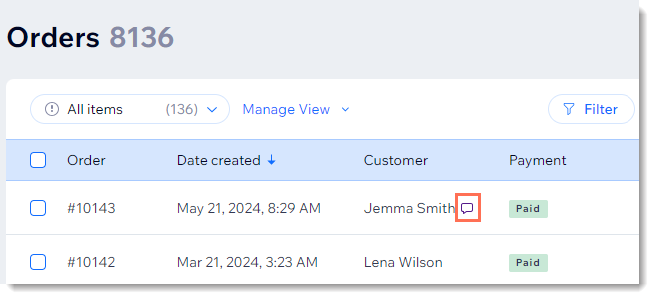
Viewing buyer notes
- Go to Orders in your site's dashboard.
- Click the relevant order.
- Read the note under the customer's name on the right.
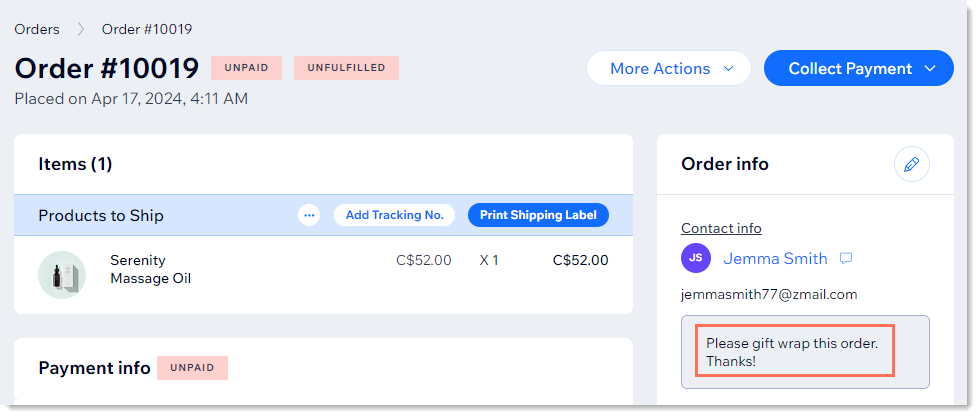
Tip:
Wix Stores merchants can also add a message box to a specific product, for example, to ask customers to enter the text they want engraved.
FAQs
Click a question below to learn more about buyer notes.
Can I change the 'Add a note' link text?
Can I remove the 'Add a note' option?


