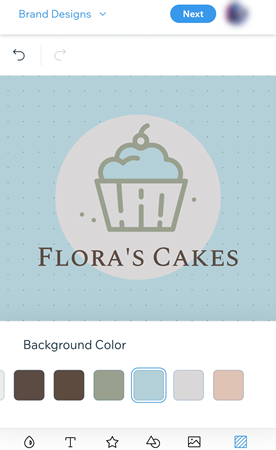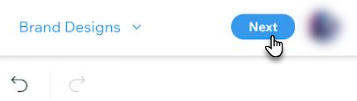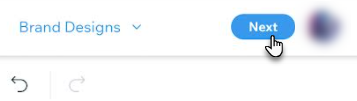Wix Logo: Creating a Logo Using the Wix Logo Maker on a Mobile Device
9 min
In this article
- Step 1 | Getting Started with Wix Logo Maker on Mobile
- Step 2 | Selecting a Logo
- Step 3 | Customizing Your Logo
- Step 4 | Purchase Your Logo Plan
Create a logo with Wix Logo Maker on the go from a mobile device. Elevate your brand from wherever, whenever.
Step 1 | Getting Started with Wix Logo Maker on Mobile
In order to create your logo, you'll need to enter your business information. Your logo is a visual identifier of your business, the industry you're in and your branding. Tell us a bit about your business so that we can help tailor your logo to your needs.
Show me how
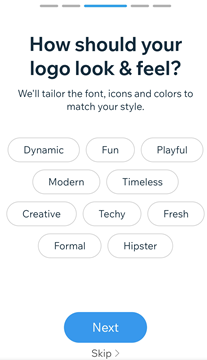
Step 2 | Selecting a Logo
After adding your business details and defining your style, choose from a wide range of automatically generated logos. These were created for you, based on the information you've previously entered. If necessary, you can edit the business name, tagline, and icon from here.
Show me how
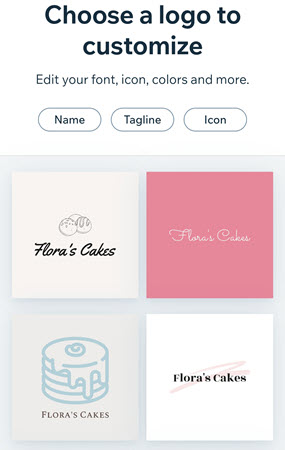
Step 3 | Customizing Your Logo
After choosing a logo design that you like, you can customize your logo's finer details. Personalize the color palette, text design, and background of your logo, and even add additional icons.
Click an option below to learn how to customize it:
Color Palette
Manage Text
Manage Symbols
Manage Shape
Upload Image
Background Color
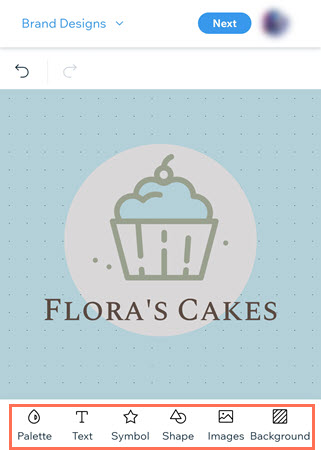
Step 4 | Purchase Your Logo Plan
Once you're happy with the final design of your logo, it's time to purchase a Wix Logo Plan. Choose between a Just Logo plan or a Logo + Website plan. Learn what each plan includes here.
Click an option below to learn how:
Purchasing a Just Logo plan
Purchasing a Logo + Website plan
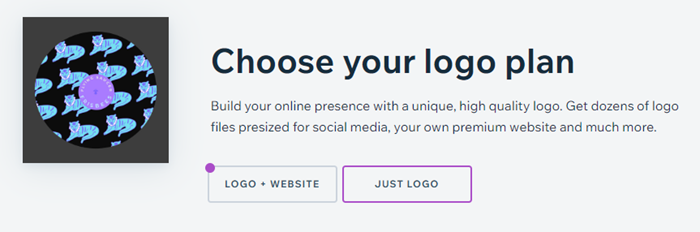


 to change the logo's color palette.
to change the logo's color palette.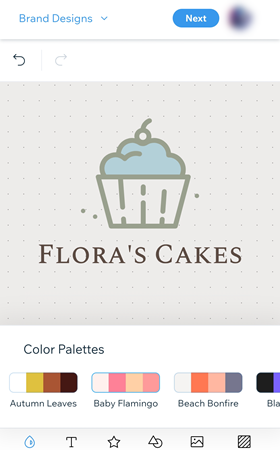
 below your logo.
below your logo. to add new text, or tap existing text to change it.
to add new text, or tap existing text to change it.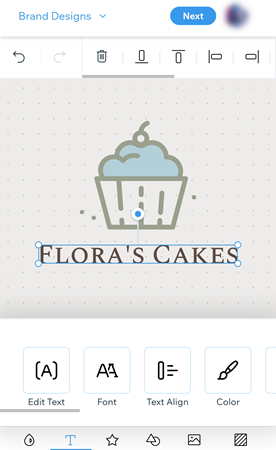
 below your logo.
below your logo.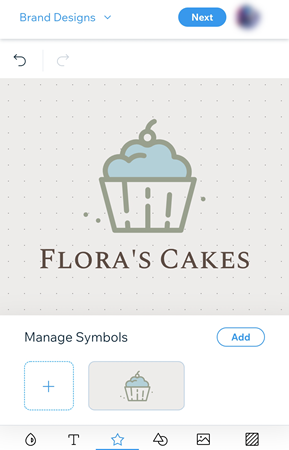
 below your logo.
below your logo.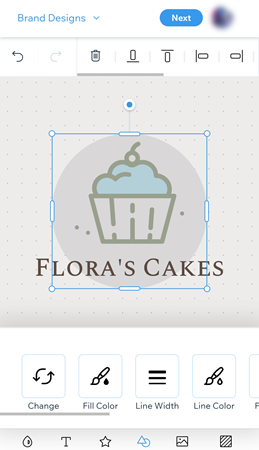

 below your logo.
below your logo.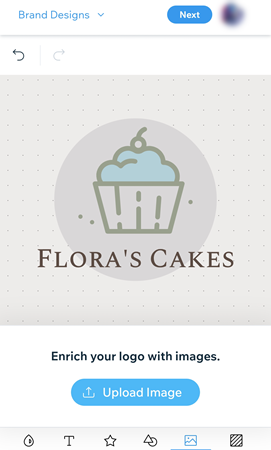
 below your logo.
below your logo.