Wix Bookings: Analyzing Your Booking Activity in the Wix App
3 min
In this article
- Accessing Booking analytics in your Wix app
- Viewing a specific Bookings analytics report
Use the Wix app to analyze your site's booking activity on the go. Check which of your services are performing the best and which ones need a boost. You can also see information about your staff members' performance (e.g. who are most in-demand).
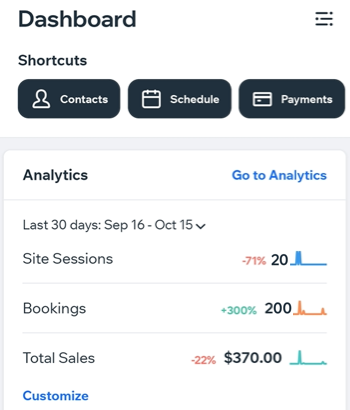
Accessing Booking analytics in your Wix app
View detailed records of the bookings activity on your site so you can make informed decisions about how to grow your business and improve your services.
To access your Bookings analytics:
- Go to your site in the Wix app.
- Tap Manage
 at the bottom.
at the bottom. - Tap Analytics.
- Tap All Reports.
- Scroll down to Bookings and choose to review analytics reports on:
- Bookings over Time: Compare booking trends during different time periods.
- Top Clients by Bookings Made: Identify which clients booked your services most.
- Popular Services: See how many clients booked each of your services.
- Popular Session Times: See what times suit your clients best.
- Top Clients by Sessions Joined: Find out who your most active clients are.
- Staff Activity: See who your most in-demand staff members are.
- Booked Session: Overview of all your booked sessions.
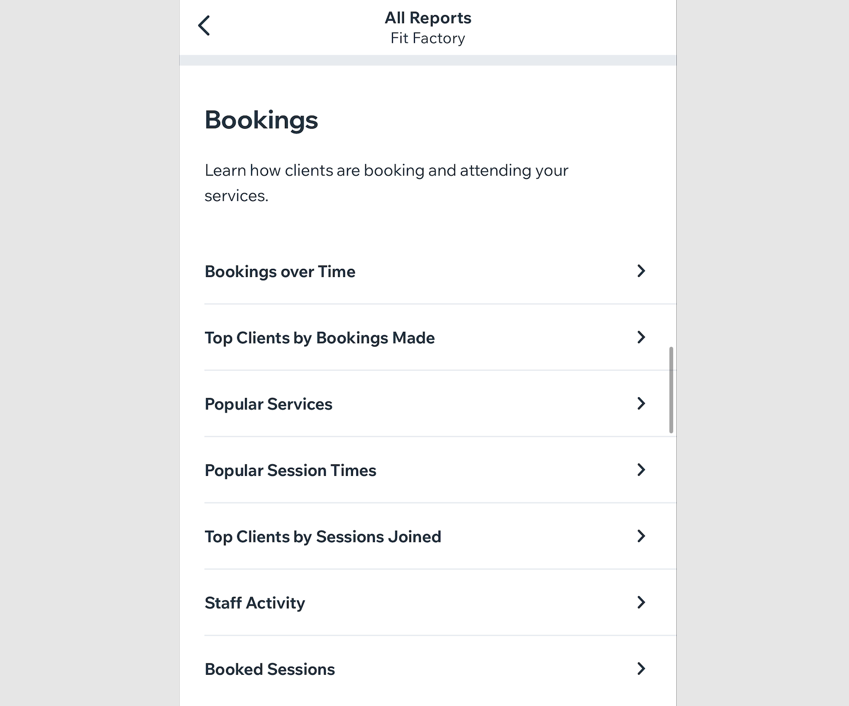
Viewing a specific Bookings analytics report
Gain useful insights into which clients use your services the most, how your business has progressed over time and which of your services are the most popular.
Choose the type of report you want to see, in what timeframe and how the information appears - in a line graph, or in a table.
To view a Bookings analytics report:
- Go to your site in the Wix app.
- Tap Manage
 at the bottom.
at the bottom. - Tap Analytics
- Tap All Reports.
- Tap the specific report you want to see in the Bookings analytic menu (e.g. Bookings Over Time).
- View and customize the report by doing the following:
Change the time period of the report
Display the report as a line chart, table, or bar chart
Download the report



 at the top right.
at the top right.