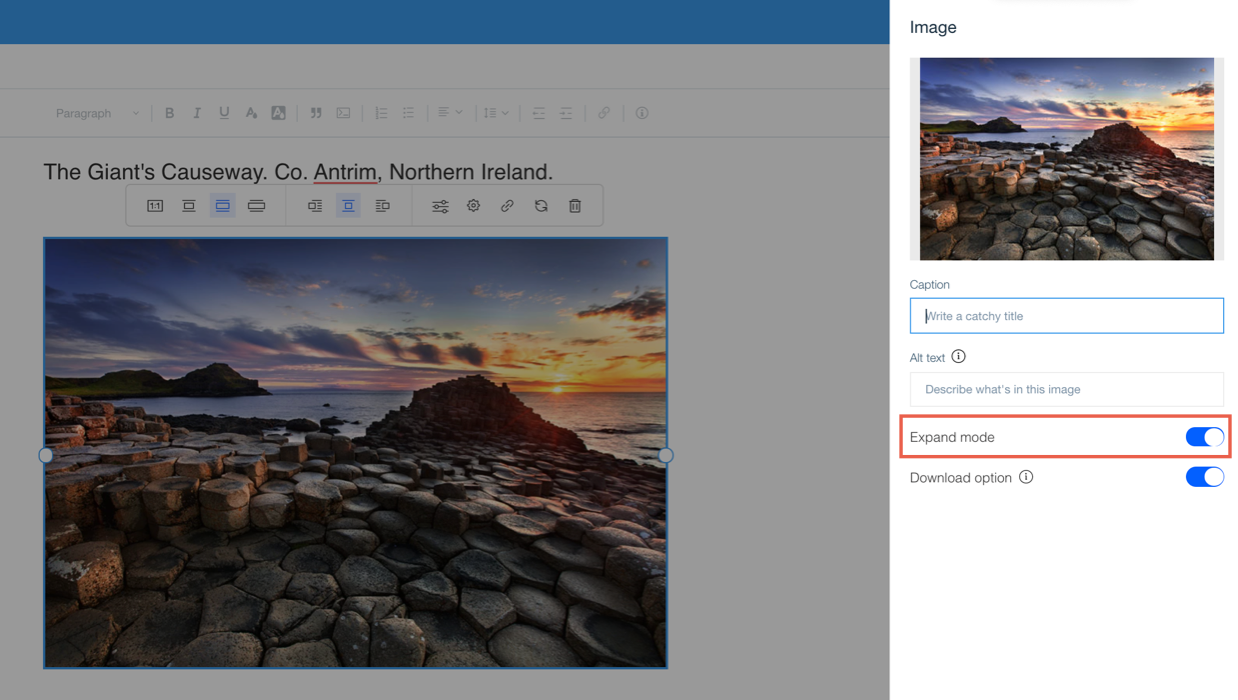Wix Blog: Enabling or Disabling Expand Mode for Blog Images
1 min
Expand mode opens images in a larger window. It gives your visitors a closer view of the image and offers some little extra details about the image, such as a title and description. You can also add a catchy caption and alt text.
Images without expand mode enabled are smaller and just show the image, nothing else. You can choose to enable or disable expand mode for each individual image in your blog.

To enable or disable expand mode:
- Go to your blog in your dashboard.
- Click the relevant post.
- Click the relevant image.
- Click the Settings icon
 .
. - Click the Expand mode toggle to enable or disable expand mode on the image.
- Click Publish.