Wix Blog: Uploading Files in Wix Blog
2 min
You can make your blog post really stand out by uploading files to compliment your post. Adding images and videos etc. to your blog post helps give your visitors more context around the post.
For example, adding a video tutorial to your site to demonstrate the use of a new product, or adding an image that sets the scene for your visitors, will help attract more visitors to your blog and keep them engaged in your content.
To upload files in Wix Blog:
- Go to the Blog tab on your site's dashboard.
- Click Create New Post or Edit to edit an existing post.
- Create or edit the post to include the relevant information.
- Click the Add icon
 to reveal the post toolbar.
to reveal the post toolbar. - Click Add File icon
 .
. - Select the file you wish to upload.
- When you're ready click Publish.
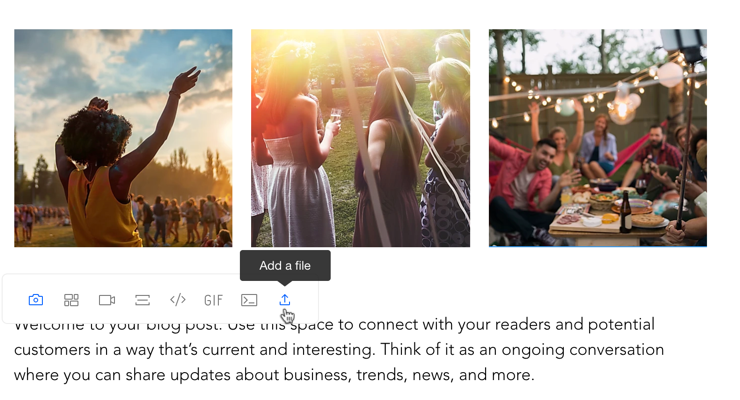
File Types and Limitations
Take note of the following limitations when uploading files to your blog post.
Upload limit:
You can upload an unlimited number of files to a blog post, however, the maximum size for each file is 500 MB.
Supported File Types:
You can upload any of the following file types:
.bmp, .gif, .ico, .jpeg, .jpg, .png, .svg, .tif, .tiff, .webp, .avi, .mpeg, .ogv, .ts, .webm, .3gp, .3g2, .aac, .mid, .midi, .oga, .opus, .wav, .weba, .3gp, 3g2 .css, .csv, .html, .html, .ics, .js, .mjs, .txt, .xml, .json, .azw, .azw3, .kfx, .bz2, .doc, .epub, .odp, .ods, .odt, .pdf, .zip, .7z, .ppt, .pptx, .tar, .xls and .xlsx


