Online Programs: Adding and Managing Categories
1 min
Organize your online programs into categories to help people find what they're looking for. First, pick a name for your category. Then, choose the programs that belong in that category. You can add up to ten categories to each program. The category names will show up in your program list. You can change a category's name, and you can delete it later, whilst keeping the programs.
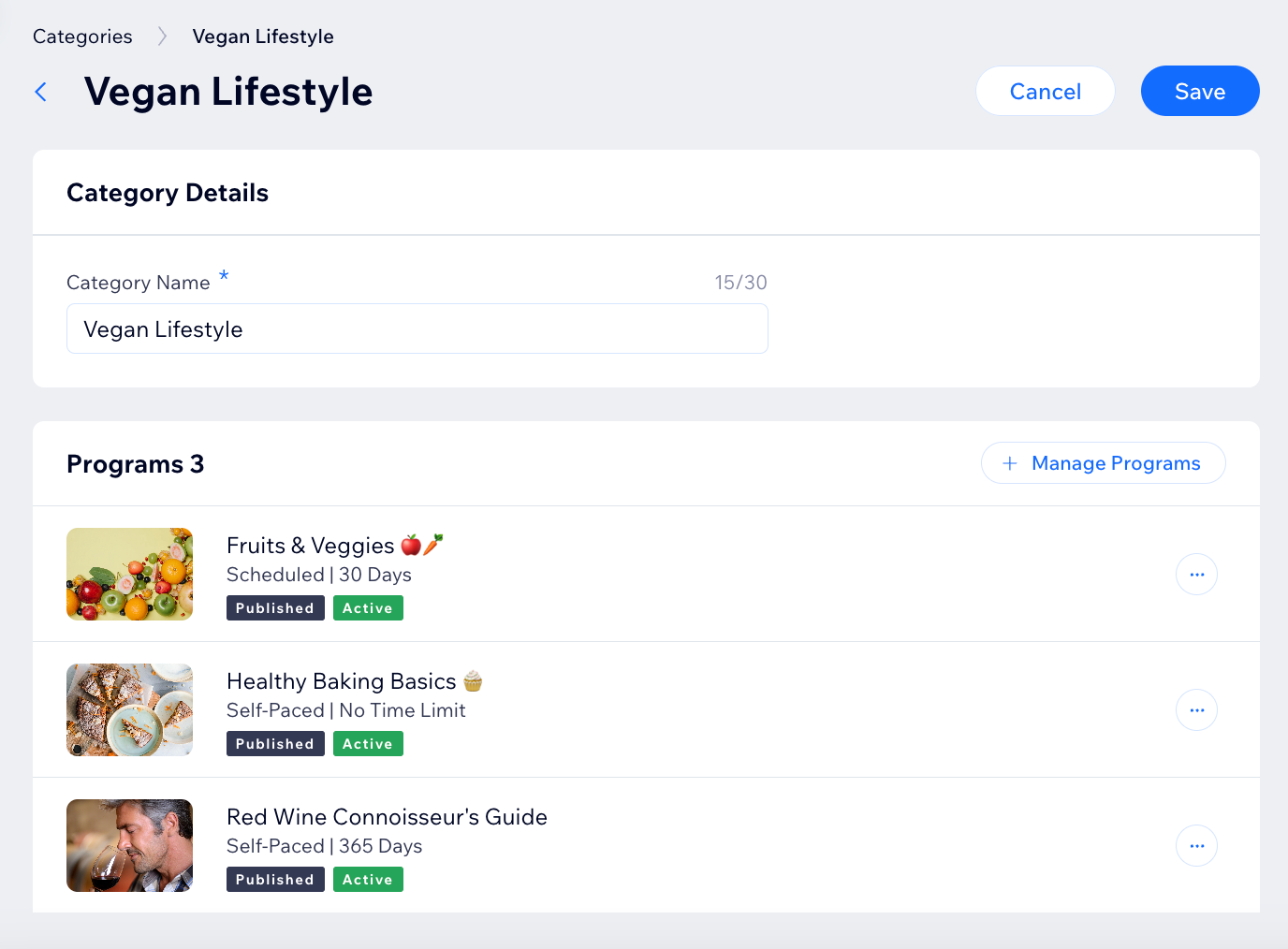
To add and manage categories:
- Go to Online Programs Categories in your site's dashboard.
- Choose what you want to do:
Create a new category
Add or remove programs from a category
Rename a category
Delete a category


 next to the relevant category.
next to the relevant category.