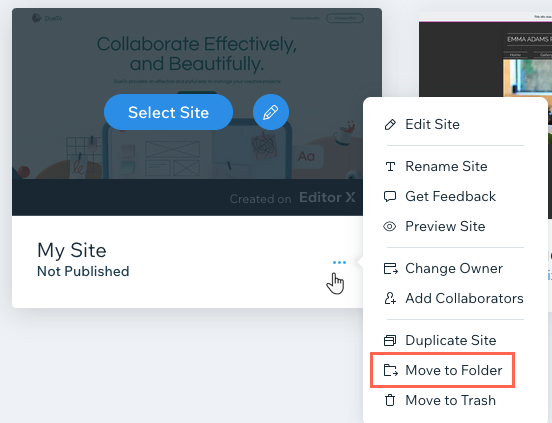Organizing Your Sites into Folders
2 min
In this article
- Creating a new site folder
- Moving a site to a folder
When signing in to a Wix account with multiple sites in it, the first page you're taken to is the Sites page. From here, you can select the site you want to edit or manage.
If you have a large number of sites in your account, it's a great idea to organize them into folders and subfolders. This is a useful tool for designers or anyone managing multiple sites.
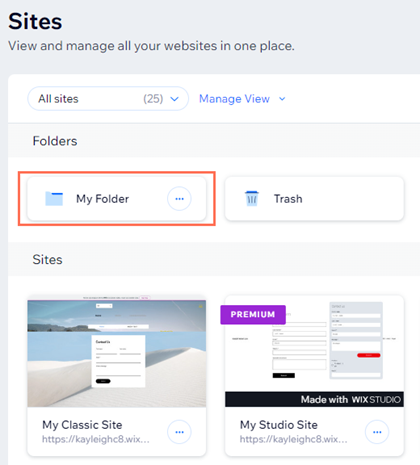
Creating a new site folder
Create a brand new folder from scratch. Name your folder in a way that makes sense for you and your brand or business. Once your folder is created, you can add your sites to it.
To create a new site folder:
- Go to Sites in your Wix account.
- Click Create New Folder at the top right.
- Enter a name for the folder and click Create.
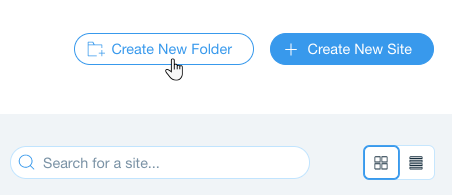
Tip:
You can move one folder into another to create a subfolder.
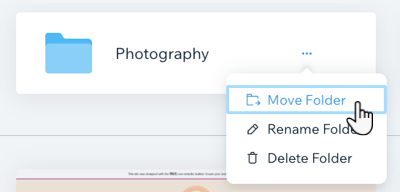
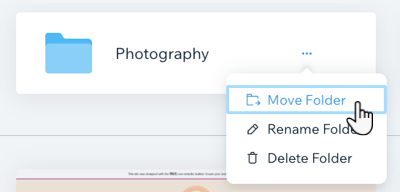
Moving a site to a folder
Once you create a folder, you can add your sites to it. Group and organize your sites into one or more folders.
To move a site to a folder:
- Go to Sites in your Wix account.
- Click the Site Actions icon
 next to the site you want to move.
next to the site you want to move. - Select Move to Folder.
- Select the relevant folder.
Tip: Click New Folder to create a new one on the spot. - Click Move Here.