Wix Editor: Changing the Layout of Your Site Menu
4 min
In this article
- Changing the layout of a horizontal menu
- Changing the layout of a vertical menu
- Changing the layout of an anchor menu
- FAQs
There are three site menu options available on Wix sites - horizontal, vertical, and in-page menus. You can customize each menu type's layout (such as the alignment and spacing) to suit your site's look, pages, and theme.
As well as adjusting the menu, you can also customize the layout of the items and text. Some of the available options include spacing between items, text alignment, and dropdown menu direction.
Note:
There are different customization options depending on the menu you have selected.
Changing the layout of a horizontal menu
Horizontal menus are a fun, striking way to help users navigate your site. There are lots of styles available, and you can edit the layout of the menu and the dropdown menu separately.
To change the layout of a horizonal menu:
- Click the menu in your editor.
- Click the Layout icon
 .
. - Click either the Menu or Dropdown menu tab and customize the options:
Menu layout options
Dropdown menu layout options
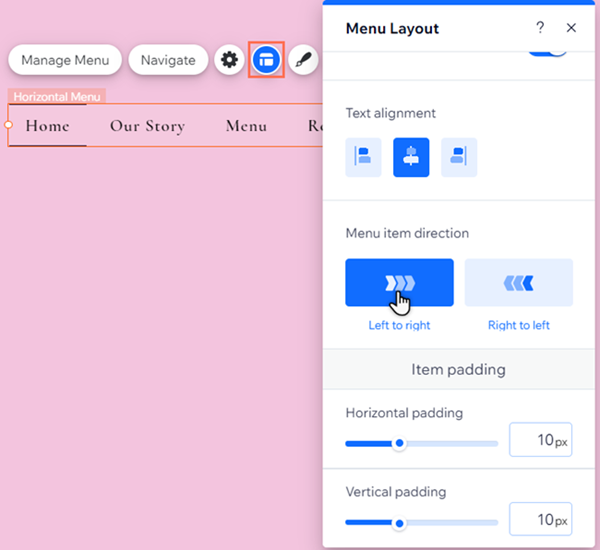
Changing the layout of a vertical menu
Vertical menus are clean, sophisticated way to display pages and items on your site. You can customize the alignment of the menu items, as well as the direction that the dropdown menu items are displayed.
To customize the layout of a vertical menu:
- Click the menu in your editor.
- Click the Layout icon
 .
. - Customize the layout:
- How are menu items aligned?: Select the alignment of the menu items; left, center or right.
- How do dropdown menus open?: Choose if the dropdown items open to the left or the right of the menu.
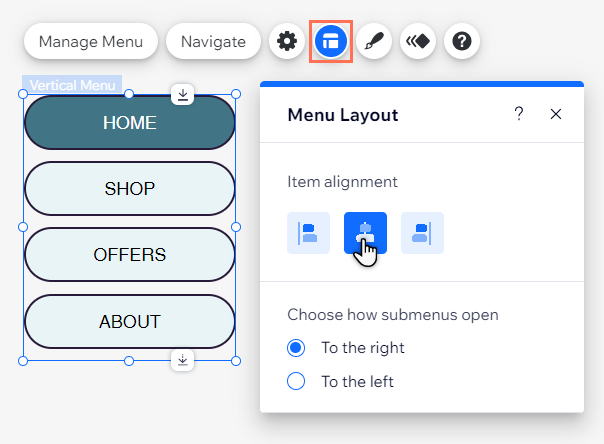
Changing the layout of an anchor menu
In-page menus are an eye-catching way to display sections and anchors you have added to your site. They float on the page, so they're always visible to your site visitors.
Using the layout, you can align the menu text to fit your site's feel and needs.
To change the layout of an anchor menu:
- Click the menu in your editor.
- Click the Layout icon
.
- Select an alignment:
- Left: Aligns the text to the left of the menu box.
- Center: Aligns the text to the center of the menu box.
- Right: Aligns the text to the right of the menu box.
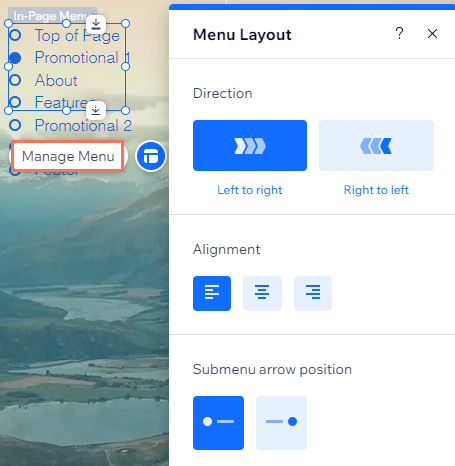
FAQs
Click a question below to learn more.
I'm using a horizontal menu. Why can't I see the 'Menu' and 'Dropdown Menu' tabs in the Layout panel?
I'm using a horizontal menu. Can I customize the design of my dropdown menu items?


