Wix Editor: Changing the Language of the Password Window
1 min
The language of your Password Window is taken directly from the language of your site. If you have one primary language on your site, you can change it from the Language and Region settings of your dashboard.
You should know:
These steps only apply to sites with one language. If you have added Multilingual to your site, it is not possible to change your site's main language.
To change your site's language in your settings:
- Go to your site's Language and Region settings.
- Click the dropdown menu under Site language.
- Select the language for your site from the list.
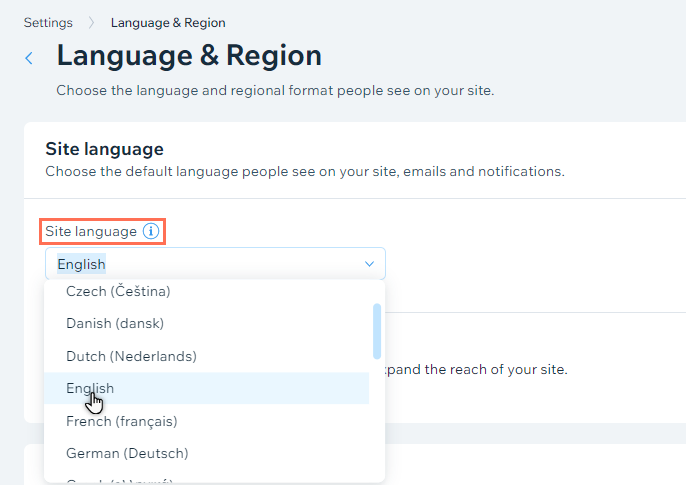
Did you know?
Your site's language does not need to be the same as your Wix account's language. You can change the language of your account, dashboard and editor separately.


