Wix Editor: Adding and Setting Up a Facebook Share Button
1 min
Add a Facebook Share button to your site so that your visitors can easily share your site with their Facebook friends.
You can add a share button to any page you like. It works really well with store and blog pages, to share your products and posts.
To add a Facebook Share button:
- Click Add Elements
 on the left side of the editor.
on the left side of the editor. - Click Social.
- Under Facebook, click the Facebook Share button to add it, or drag it to the relevant location.
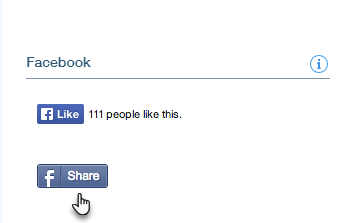
- Click Choose Page.
- Choose which page to share:
- This Page: Let visitors share the current page with their Facebook friends.
- Homepage: Let visitors share your site's homepage with their Facebook friends.
- Type the text for your button under What does this button say?.


