Wix Editor: Designing Your Gallery
2 min
In this article
- Switching to a different gallery type
- Customizing your gallery design
Customize your gallery design at any time, without having to re-add your images. You can explore different gallery types, choose from a variety of presets and refine the design for the desired look and feel.
Switching to a different gallery type
After adding a gallery, you can always change the design to a preset that showcases your images better. Choose a traditional grid layout or a Slider that lets visitors navigate at their own pace. We also offer more creative layouts like a 3D Carousel, Honeycomb and Freestyle.
To change your gallery type:
- Click the gallery in your editor.
- Click the Design icon
 .
. - Browse the available designs and select the one you like.
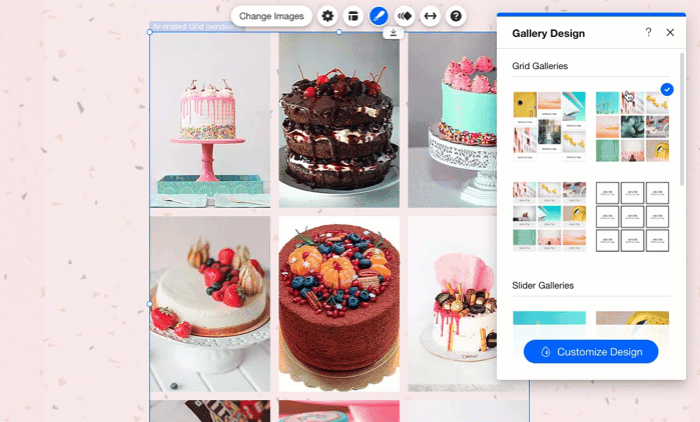
Customizing your gallery design
Once you've chosen the gallery type you like best, you can click Customize Design and start personalizing it. Choose from a range of gallery presets and adjust settings like the shape of your images, the border and shadow around them, or even the font (if your gallery features text).
To customize your gallery design:
- Click the gallery in your editor.
- Click the Design icon
 .
. - Click Customize Design.
- Customize the gallery using the options available:
Customize specific design settings
Tip:
The design options differ depending on the gallery type, as well as the preset you choose in Gallery Design. For example, some galleries have the option to customize the regular and hover view.
Note:
While you can adjust some layout settings, it is not possible to customize your gallery design in the mobile editor.



