Wix Editor: Managing Your Columns
3 min
In this article
- Duplicating columns
- Changing the order of columns
- Deleting columns
Manage columns on your strip to keep your content aligned and organized.
You can easily delete columns, change their order, and duplicate them to arrange your content in the best way possible.
Tip:
Learn how to resize your columns and adjust spacing and padding.
Duplicating columns
Duplicating your columns is a great way to keep the design of the columns inside your strip consistent.
When you duplicate a column, the style and design is automatically copied to the new one, so all you need to do is edit the content; making it a quick and easy way to build your site.
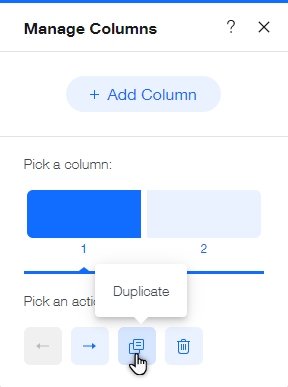
To duplicate columns:
- Click the strip that contains the columns in the Editor.
- Click Manage Columns.
- Click a column under Pick a column.
- Click the Duplicate icon
 .
.
Changing the order of columns
Change the order of the columns inside your strip to best suit your content.
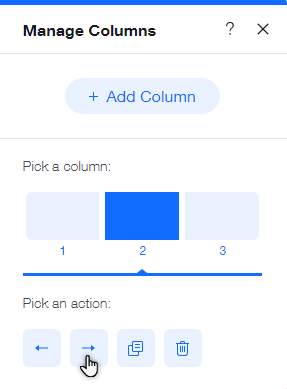
To change the order of columns on a strip:
- Click the relevant strip in the editor.
- Click Manage Columns.
- Click a column under Pick a column.
- Click the Move left
or Move right
icons.
Deleting columns
You can delete a column inside your strip at any time. If you delete all of your columns except one, the element reverts back to a regular strip.
When you delete a column, the other columns are automatically resized to fit the space.
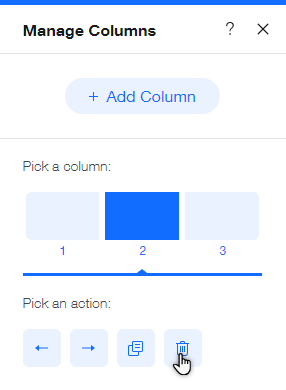
To delete a column:
- Click the strip with the columns in the editor.
- Click Manage Columns.
- Click a column under Pick a column.
- Click the Delete icon
 .
.
Tip:
You can also delete a column by selecting it inside the strip and pressing Delete on your keyboard. If you want to delete a column without deleting the elements inside, click and drag them anywhere outside of the column first.


