Accessibility: Videos and Animation Not Playing on Live Site
2 min
In this article
- Reduced Motion
- Performance options
You or your visitors may notice that elements that contain motion (such as animation effects and transparent videos) do not play on both the mobile and desktop versions of your live site. This can be due to settings in the operating system that you or your visitor are using.
There are two settings that prevent animation and videos from playing on a live site: Reduced Motion, and Best Performance.
Reduced Motion
The Reduced Motion feature stops animations and videos from playing in the browser. Reduced Motion is an accessibility feature, which means its primary use is to allow visitors with disabilities and certain conditions (e.g. motion sickness) to visit your site.
Reduced Motion is available on most operating systems. You and your visitors can deactivate the feature from your device in order to see the full range of effects, motion, and animation on your site.
Select the relevant device from the list below to learn how to turn off Reduced Motion.
Note:
Reduced Motion is also automatically enabled for some mobile devices in low battery / power saving mode.
Performance options
Your visitors can change a setting on their computer to improve your site's performance. The Adjust for best performance setting, available on devices with a Windows operating system, lets you choose what to do with visual effects, like animated elements and videos.
According to their preferences, visitors can choose whether to enable or disable any visual effects on their browser.
To change performance settings:
- Enter "Performance" into the Windows search box.
- Select Adjust the appearance and performance of Windows.
- Select the Visual Effects tab.
- Choose an option from the list below:
- Let Windows choose what's best for my computer: Windows changes your device's performance settings based on your device's capabilities.
- Adjust for best appearance: All advanced visual effects and settings are enabled and play on your device (including animation and videos).
- Adjust for best performance: All advanced visual effects and settings are disabled and do not play on your device.
- Custom: Manually adjust the settings to enable and disable the features you want.
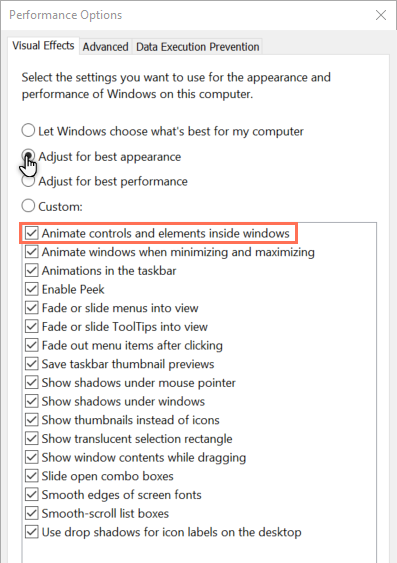
Note:
In order for visitors to see animations and videos play on your live site, they should select the Adjust for best appearance option.


