Wix Apps: Deleting Apps from Your Site
5 min
In this article
- Deleting a full page app
- Deleting an app added to a page in your editor
- Deleting an app added only to your site's dashboard
- FAQs
Apps are an essential part of your Wix site. They add features, enhance your visitors' experience, and help you manage your business seamlessly behind the scenes. However, not all apps work the same way.
Wix apps are grouped into three main categories, each serving a specific purpose. Each app type has its own deletion method, making it easy to manage the tools you no longer need.
- Full-page apps: Apps that add dedicated pages to your site, like Wix Stores or Wix Blog.
- Apps added directly to your editor: Apps that are customized and placed on your site through the editor, such as the Instagram Feed app.
- Dashboard-only apps: Tools that operate exclusively within your site’s dashboard, for example, automation or analytics apps.
Before you begin:
If you purchased a subscription for the app, make sure to cancel your app subscription.
Deleting a full page app
When you add certain apps to your site, such as Wix Stores, Wix Blog, or Wix Bookings, a new site page is added. You can delete these apps directly from the My Business section in your editor. This ensures the app and its pages are fully removed from your site.
Important:
When you delete a full-page app and publish your site, all related features, including widgets, connected pages, member areas, data collections, and dashboard tools, are permanently removed.
To delete a full page app:
Wix Editor
Studio Editor
- Go to your editor.
- Click My Business
 on the left side of your editor.
on the left side of your editor. - Select the app you want to delete.
- Click the More Actions icon
 next to the app you want to delete.
next to the app you want to delete. - Click Delete App.
- Click Delete App to confirm.

Deleting an app added to a page in your editor
Some apps can be placed on different site pages and can be moved. They do not take up an entire page. To delete these types of apps, you can just remove them from your page.
Note:
Some app widgets are considered essential to an app's functionality. Deleting them removes the entire app from your site. For example, deleting the event list widget uninstalls Wix Events, as the widget is required to display events on your site. A pop-up appears to confirm the deletion process.
To delete an app added to a page in your editor:
- Go to your editor.
- Click the app in your editor.
- Click Delete on your keyboard or right click and select Delete.
Note: If you added the same app multiple times, you need to remove each one separately. - Publish your site to save the changes and to remove any related tabs from your dashboard.
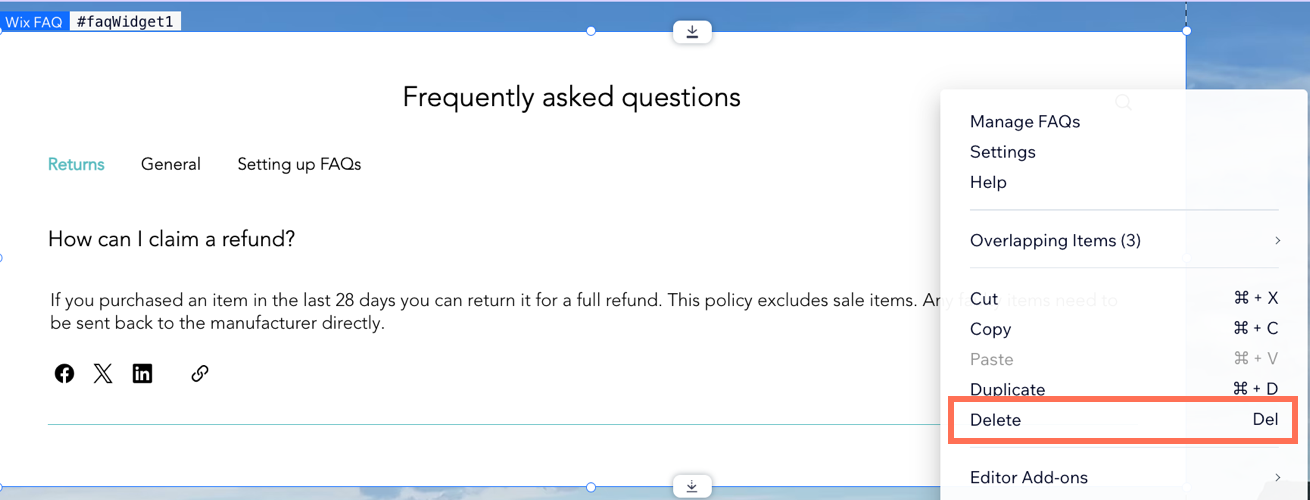
Deleting an app added only to your site's dashboard
Some apps work behind the scenes to support your site. These apps operate entirely from your site’s dashboard, providing tools like analytics, automations, or payment processing.
To delete a dashboard app:
- Go to Manage Apps in your site's dashboard.
- Click the More Actions icon
 next to the relevant app.
next to the relevant app. - Click Delete.
- Click the Why are you deleting this app? drop-down and select a reason from the options available.
- (Optional) Enter more information about your reason to delete the app.
- Click Delete App.

FAQs
Click a question below to learn more about deleting apps.
Can I restore an app once I've deleted it?
What happens to my subscription when I delete an app?
What if I delete an essential widget by mistake?
Will deleting an app affect my site’s live functionality?
What should I consider before deleting an app?


