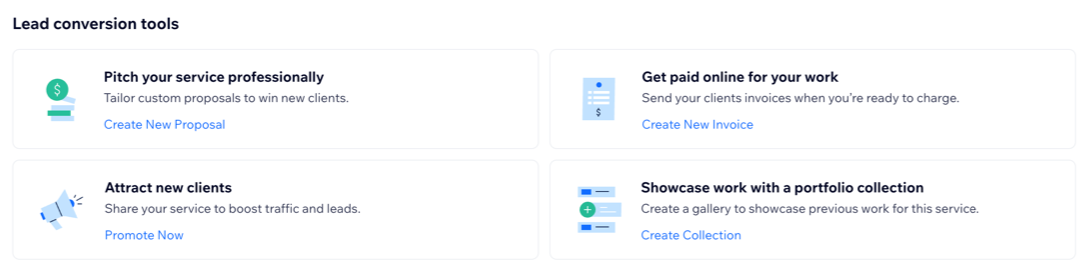Wix サービス:お問い合わせサービスを作成・管理する
4分
この記事内
- お問い合わせサービスを作成する
- ビジネスを設定する
- お問い合わせサービスを管理する
- よくある質問
お問い合わせベースのサービスを作成すると、潜在顧客とつながり、すべてのリードの情報を一元的に管理することができます。Wix サービスを使用すると、やり取りを追跡して自分のスケジュールに合わせて返信し、準備ができた段階で支払いリンクや請求書を送信することができます。
サイトに Wix サービスを追加する必要がある場合:
Wix App Market の 「Wix サービス」に移動し、「サイトに追加」をクリックしてください。
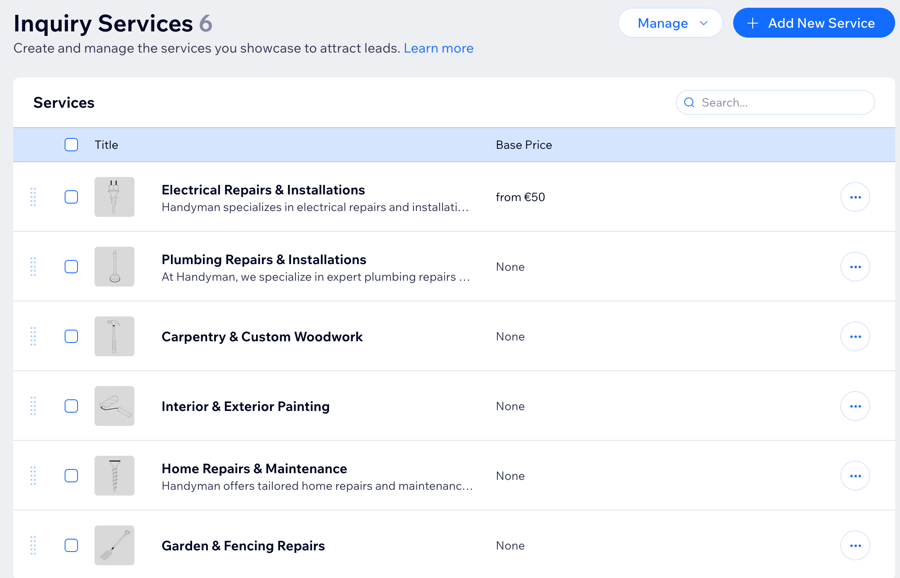
お問い合わせサービスを作成する
お問い合わせサービスを作成して、顧客があなたのサービスについて質問できるようにします。お問い合わせサービスを設定するにはサービスの名前のみが必要ですが、説明文、画像、料金などを追加すると、あなたが提供しているサービスを顧客に分かりやすく表示することができます。
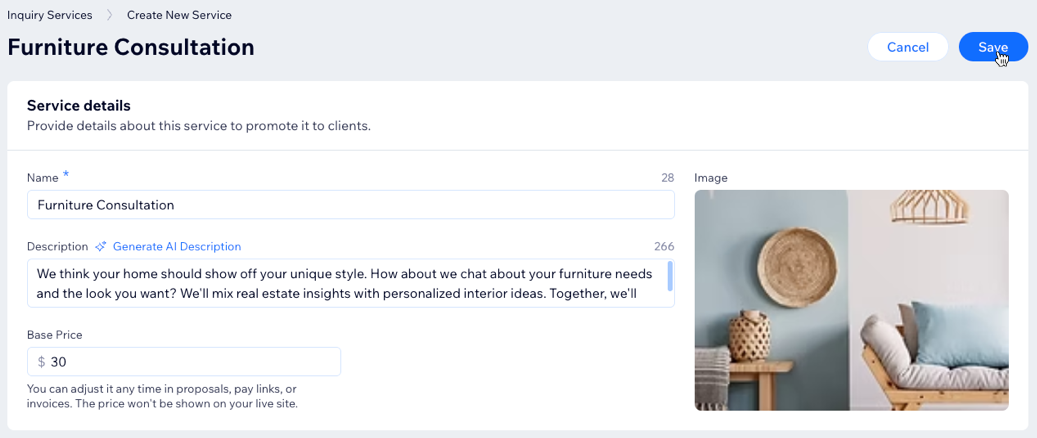
お問い合わせサービスを作成する方法:
- サイトダッシュボードの「お問い合わせサービス」にアクセスします。
- 「+サービスを追加」をクリックします。
注意:初めてサービスを作成する場合は、「新規お問い合わせサービスを追加」をクリックします。 - サービス内容を入力します:
- 名前:サイトに表示するサービスの名前(例:「ロゴデザイン」など)を入力します。
- 説明文:サービスに関する説明や、おすすめポイントなどを簡潔に入力します。
- 基本料金:参考となる料金を入力します。これはサイトには表示されませんが、提案書、支払いリンク、請求書で使用することができます。
- 画像:「追加」アイコン + をクリックし、このサービスを表すカバー画像をアップロードします。
- 「保存する」をクリックします。
ビジネスを設定する
最初のサービスを作成すると、「お問い合わせサービス」ページの上部に設定パネルが表示されます。このパネルには、リードの獲得、サービスの宣伝、顧客からの支払いの受け付けなど、追加の手順が表示されます。Wix サービスを最大限に活用するには、以下の手順を完了してください:
- サイトをアップグレードする:サイトをアップグレードして、スケジュール、支払いの回収、リードの追跡などの機能を利用できるようにします。
- サービスセクションを追加する:「お問い合わせサービス」ウィジェットに、サイトページ上のサービスを表示します。これにより、訪問者は簡単にサービスを確認して問い合わせることができます。
- フォームをカスタマイズする:お問い合わせサービスのフォームの項目を、リードを獲得したり、顧客が初回相談したりできるようカスタマイズします。
- 決済方法を接続する:決済方法を接続して、顧客からお問い合わせサービスの支払いを受けられるようにします。
お問い合わせサービスを管理する
作成したお問い合わせサービスは、サイトダッシュボードから管理することができます。詳細を更新したり、SNS でサービスを共有したり、支払いリンクや請求書を送信したり、提供を終了したサービスを削除したりすることができます。これにより、顧客に最新の情報を提供することができます。
お問い合わせサービスを管理する方法:
- サイトダッシュボードの「お問い合わせサービス」にアクセスします。
- 該当するサービス横の「その他のアクション」アイコン
 をクリックします。
をクリックします。 - 実行する内容を選択します:
よくある質問
お問い合わせサービスの作成・管理に関する詳細については、以下の質問をクリックしてください。
お問い合わせサービスは、Wix ブッキングのサービスとどう違いますか?
既存のお問い合わせサービスを編集するにはどうすればよいですか?
お問い合わせサービスからリードを獲得するにはどうすればよいですか?