Wix Studio: Using the Studio Tab Chrome Extension
3 min
In this article
- Adding the Studio Tab extension in Google Chrome
- Customizing the Studio Tab
- Using the Studio Tab
Explore the new Wix Studio Tab Chrome extension, your dedicated hub for creativity every time you open a new tab in Google Chrome. Stay updated with the latest news, find learning opportunities, and get inspired—all in one place.
Search Google or the Wix Help Center and add shortcuts for quick access to your most-used tools and resources.
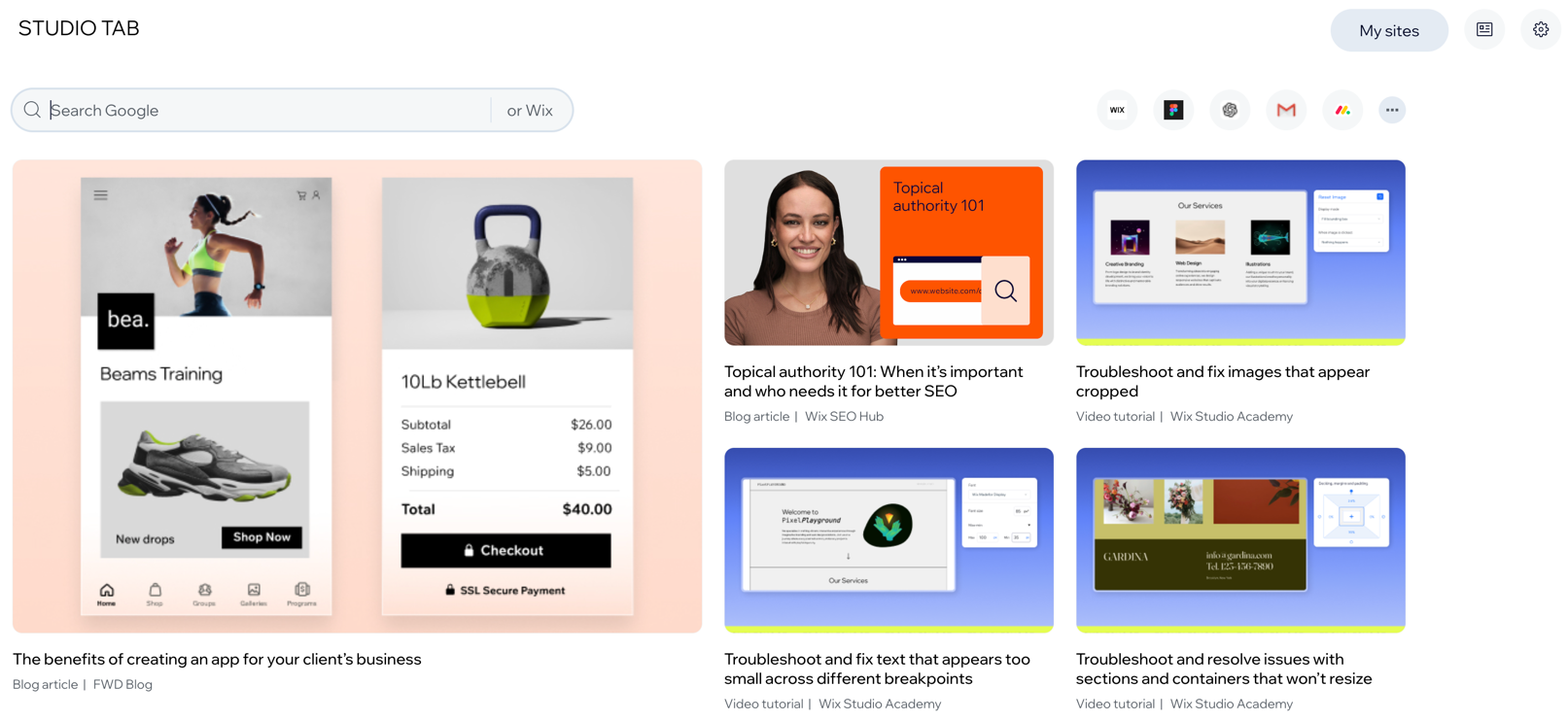
Tip:
No Wix sign-in required – anyone can add the extension from Google's Chrome Web Store and start using it immediately.
Adding the Studio Tab extension in Google Chrome
Add the Studio Tab extension from Google's Chrome Web Store. Once added, you can start using it immediately.
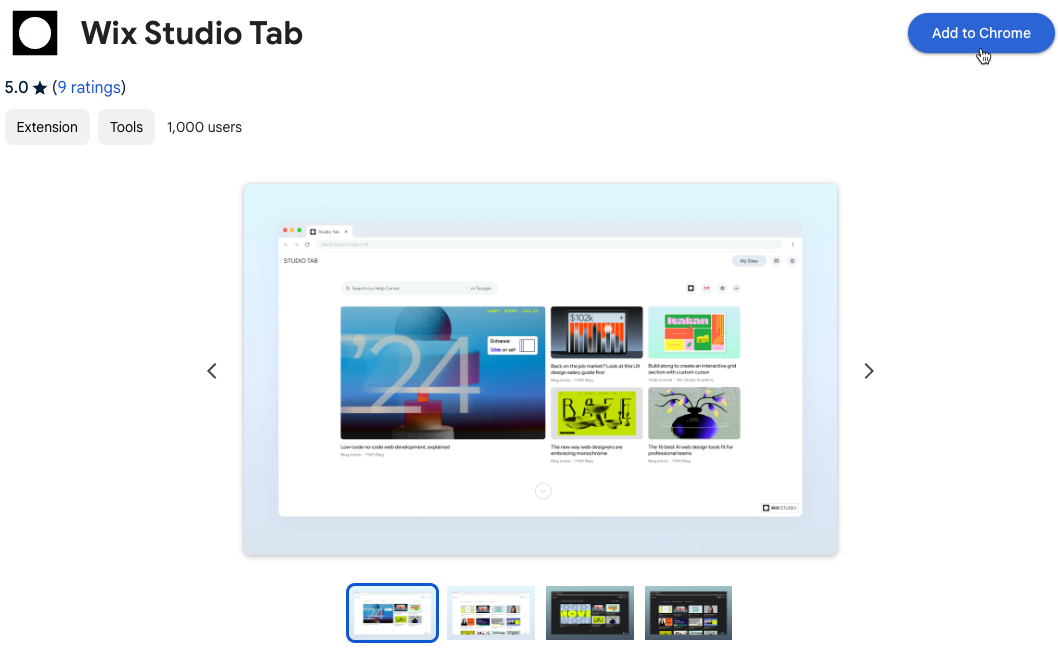
To add the Studio Tab extension:
- Go to the Wix Studio Tab extension in Google's Chrome Web Store.
- Click Add to Chrome.
- Click Continue to install.
- Click Add extension to confirm.
Customizing the Studio Tab
Customize your Studio Tab to optimize your workflow. Choose your default search (Google or Wix Help Center), decide whether to receive notifications about the latest news in Wix Studio, and personalize your shortcuts bar for quick access to essential tools and resources.

To customize the tab:
- Launch your Google Chrome web browser.
- Click the Settings icon
 at the top right of the Studio Tab.
at the top right of the Studio Tab. - Customize your tab:
- Default search: Select Google or Wix Help Center as your default search engine.
- News center notifications: Toggle to receive push notifications with the latest news from Wix Studio.
- Shortcuts: Enter URLs of your favorite pages to add shortcuts for quick access.
- Color theme: Switch between light and dark mode.
Using the Studio Tab
The Studio Tab serves as your homepage each time you launch Google Chrome or open a new tab. Access your tools and resources swiftly, search Google or the Wix Help Center, stay updated with the latest news and updates, explore learning opportunities, and find inspiration for your sites.
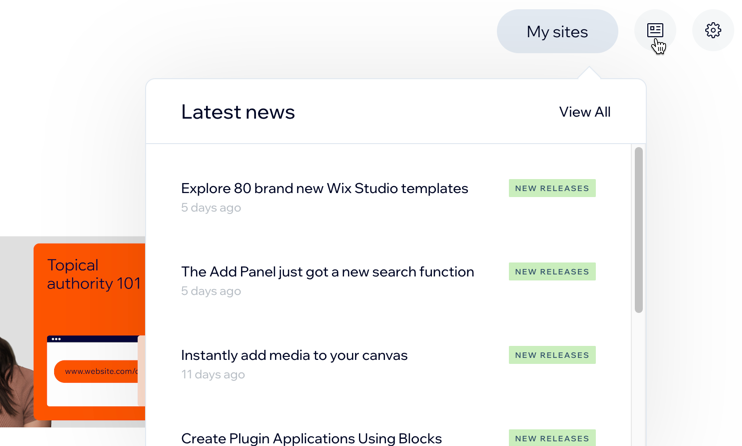
Tip:
If you're logged into Wix, you can also access your Wix Studio workspace from the Studio Tab.


