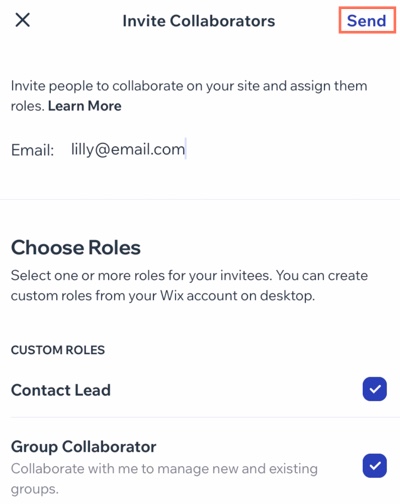Wix Studio App: Inviting People to Collaborate on a Site
1 min
Invite teammates to collaborate on a site from the Wix Studio app. When you invite them, you can choose their specific role and permissions depending on their expertise.
Site collaborators in your workspace can only see and manage the site you give them access to.
To invite people to collaborate on a site:
- Go to your relevant workspace in the Wix Studio app.
- Tap Sites
 at the bottom.
at the bottom. - Tap the More Actions icon
 next to the relevant site.
next to the relevant site. - Tap Invite Collaborators.
- Tap Invite Others.
- Enter the email address of the person you're inviting.
- Select the checkbox next to the relevant role under Choose Roles.
Tip: Create a custom role on your desktop for your collaborators. - Tap Send.