Wix Stores: Selling Store Products on Pinterest
4 min
In this article
- Step 1 | Prepare your site
- Step 2 | Create a Pinterest for Business account
- Step 3 | Claim and verify your site
- Step 4 | Get the link to your Wix product catalog
- Step 5 | Create a catalog in Pinterest for Business
- FAQs
Pinterest is a visual discovery platform where you can display your Wix Stores products to potential customers. By connecting your Wix store with Pinterest, you can create shoppable pins that drive interested buyers directly from Pinterest to your Wix site, where they can complete their purchases.
Before you can start selling on Pinterest, you need to verify your website and upload your product catalog to your Pinterest business account.
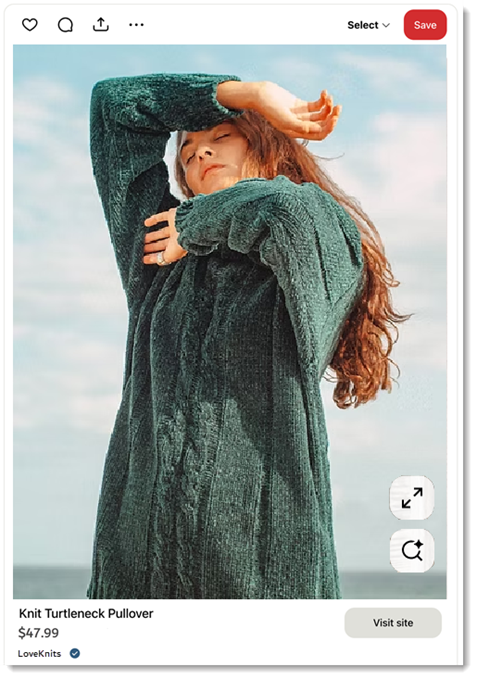
Important:
- By using this service, you are engaging directly with a third-party service provider. We recommend reviewing their Privacy Policy and Terms of Use before using the service. Note that Wix is not liable for any loss or damage resulting from your use of this third-party service, including any liability arising from any personal data exchanged between you and the third party.
- Pinterest Shopping is only available in select countries.
Step 1 | Prepare your site
Pinterest has specific requirements for online stores before they can be approved for Pinterest shopping. To get your site ready, make sure to create the following policies and display them in your site's footer:
- Terms and conditions page
- Privacy policy
- Return policy
Learn how to create and display policies.
Step 2 | Create a Pinterest for Business account
To offer your products on Pinterest, you need a Pinterest for Business account. Learn how to create a Pinterest business account.
Step 3 | Claim and verify your site
Now that your site and account are ready, you can verify your site with Pinterest.
Tip:
You'll need to go back and forth between your Wix site and the Pinterest site during this process.
To verify your Wix website:
- Go to Sales Channels in your site's dashboard.
- Click Pinterest Catalogs.
- Under Verify your website with Pinterest, click site claim settings.
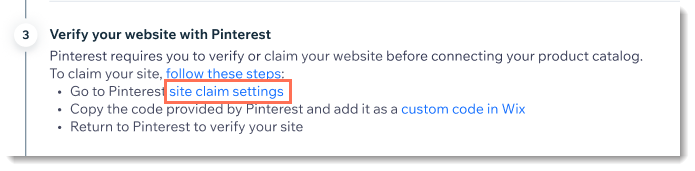
- Click Claim next to Websites.
- Click Copy under Add HTML tag.
Tip: Don't close the window.

- In your Wix dashboard, click custom code in Wix.
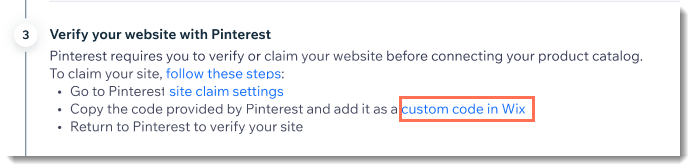
- Click Add Custom Code.
- Under Paste the code snippet here, paste the code you copied on the Pinterest site.
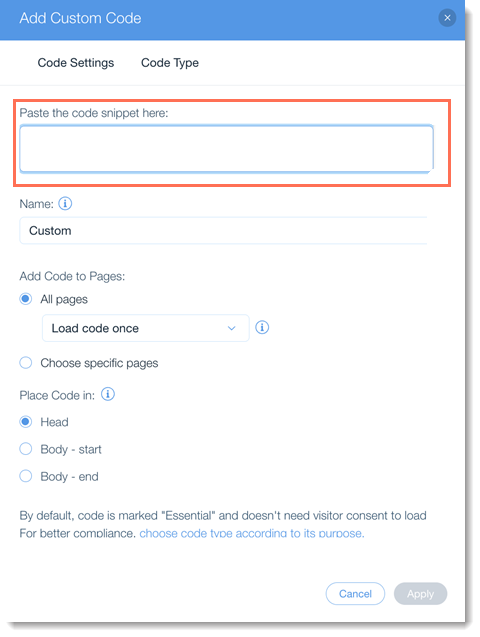
- In the Name field, enter Pinterest Verification.
- Click Apply.
- On the Pinterest site, click Continue.
- Enter your site's URL and click Verify and Done.
Learn more about Pinterest personal and business accounts.
Step 4 | Get the link to your Wix product catalog
Before you can display your products on Pinterest, you need to connect your Wix store products to Pinterest. To start this process, go back to your site's dashboard to copy your product catalog.
To get your catalog link:
- Go to Pinterest Catalog in your site's dashboard.
- Click Get Catalog Link.
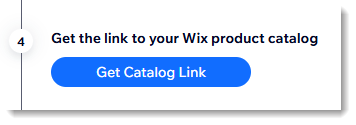
- Click Copy next to the link.
- Click Close.
Tip:
Save this link. You'll need it in Step 5.
Step 5 | Create a catalog in Pinterest for Business
Now you can create your first Pinterest catalog. The catalog is where you list your products.
To create a Pinterest catalog:
- Log in to Pinterest for Business.
- Click the Settings menu in the top left corner.
- Under Manage business, click Catalogs and product groups or Create catalog under Shortcuts.
- Click Data sources on the left.
- Click Provide a URL link.
- Fill in the form:
- Name: Used only for internal tracking.
- URL or Google Sheets: Paste the catalog link from step 4.
- File format: Select XML.
- Country/Region: Select the main country where your items are sold.
- Language: The language of the content of the catalog feed.
- Additional details: All other fields can be left unchanged.
- Click Upload.
FAQs
Click below for answers to common questions about selling Wix Stores products on Pinterest.
What should I do if my site verification fails?
How often does Pinterest update my product catalog?
Does Pinterest charge a fee for Shoppable Pins?
Can customers buy directly on Pinterest?


