Wix Stores: Receiving Inventory Ordered with a Purchase Order
3 min
In this article
- Marking items in an order as "Received"
- FAQs
After you receive the merchandise you ordered, you can check that it all arrived and mark it as 'Received'. When you do, your inventory updates automatically to reflect the new stock that arrived.
Marking items in an order as "Received"
- Go to Purchase Orders in your site's dashboard.
- Click the More Actions icon
 next to the relevant order.
next to the relevant order. - Select Receive inventory.
- Select the checkbox next to the product(s) you want to update and click Mark as Received.
Note: The entire amount ordered is marked as received.
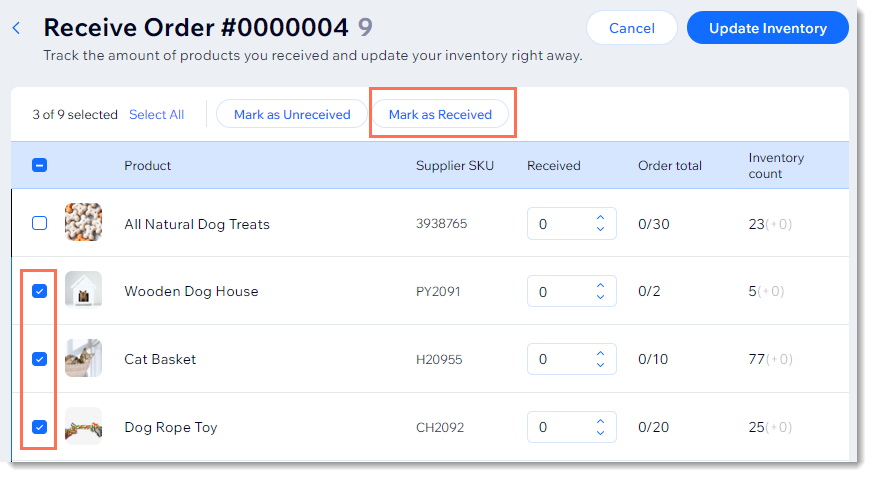
Tip:
You can also manually enter the number of items received.
- When you're done making changes, click Update Inventory.
- If you ordered custom products, make sure to edit the new products (i.e. add an image, edit the price, etc.)
Tip: When you click Update Inventory, these products are added but hidden from your site. Make sure to unhide them when you're ready.
FAQs
Click a question below to learn more.
What happens when I receive a custom product?
What should I do if I receive only some of what I ordered?
What is shown in the Inventory count column?






