Wix Stores: Creating Multiple Category Pages
5 min
In this article
- Creating an additional Category page
- Assigning categories to a Category page
- FAQs
You can design various versions of your store's Category page to highlight different categories or introduce fresh designs.
For instance, customize one version of the Category page to align with your brand's aesthetic...
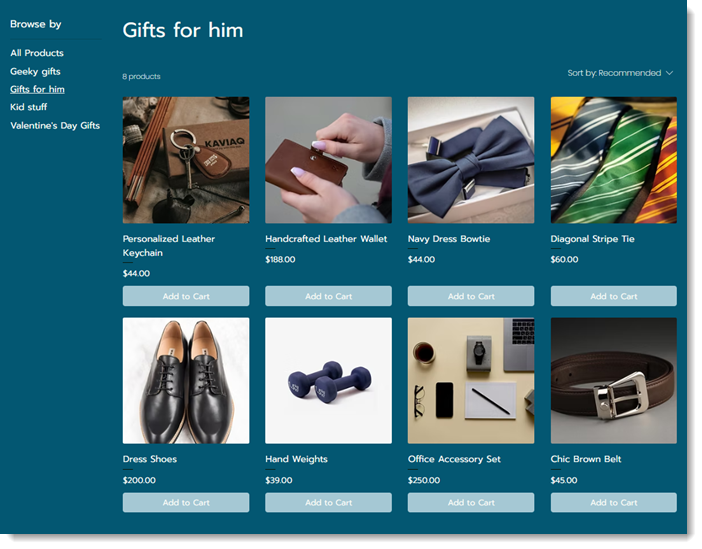
...and also craft a seasonal version of your Category page and use it to feature holiday products.
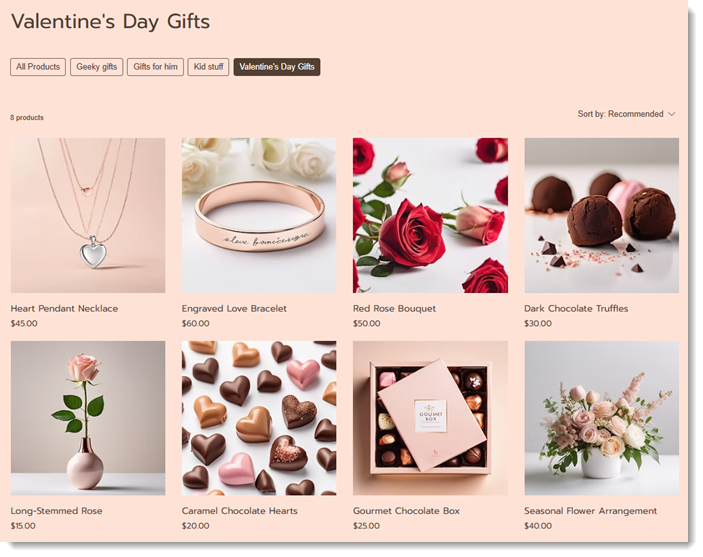
You have full control over customization—adjust layouts, toggle elements on or off, and edit fonts or colors to create a unique look suited to your goals.
Creating an additional Category page
Choose your starting point for creating a new version of the Category page. Duplicate an existing page and customize it, or begin from scratch to code a bespoke design with Velo by Wix.
Wix Editor
Studio Editor
- Go to your editor.
- Go to your Category page:
- Click Pages & Menu
 on the left side of the editor.
on the left side of the editor. - Click Store Pages.
- Click the More Actions icon
 next to the Category page you want to duplicate.
next to the Category page you want to duplicate. - Select Add Page Variant.
- Click Pages & Menu
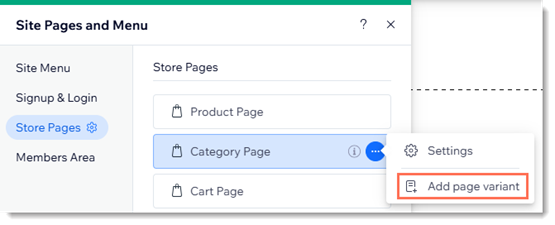
- Select how you want to create the new Category page:
- Start with the original design: A new page is created that looks exactly like your current Category page. From that starting point, you can make any customizations you like.
- Build with code: Your new page starts as a blank page. You can use Velo by Wix to create your new Category page.
Assigning categories to a Category page
Each version of your Category page can be connected to one or more specific categories.
Wix Editor
Studio Editor
- Go to your editor.
- Go to your Category page:
- Click Pages & Menu
 on the left side of the editor.
on the left side of the editor. - Click Store Pages.
- Click the More Actions icon
 next to a Category page you created.
next to a Category page you created. - Click Assign Categories.
- Click Pages & Menu
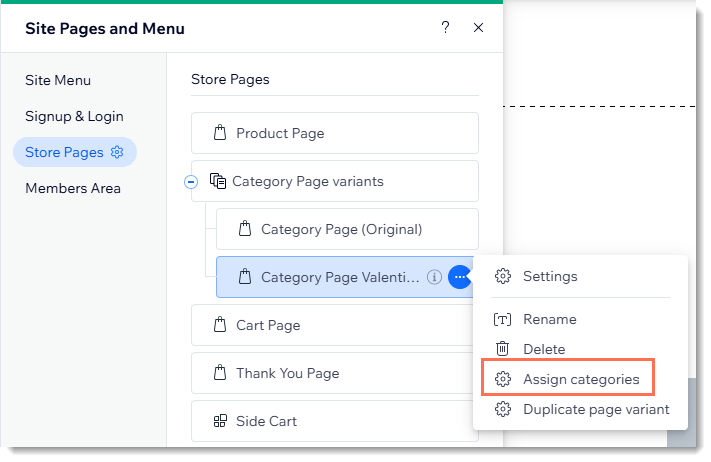
- Select the categories you want to assign.
- Click Assign.
FAQs
Click a question below to learn more about creating multiple category pages:
Is there a limit to how many versions of the Category page you can create?
How can I rename my new Category page?


 on the left side of the editor.
on the left side of the editor.