Archiving Your Orders
1 min
In this article
- Archiving an order
- Viewing archived orders or unarchiving them
Important:
This article is relevant for Wix Stores, Wix Bookings, Wix Restaurants Orders (New) orders, Wix Donations, and is in the process of becoming available for Pricing Plans.
Stay on top of your records by archiving orders you no longer need in the Orders tab of your site's dashboard. If you change your mind, you can unarchive them at any time.
Archiving an order
You can archive one or more orders by selecting them and then clicking Archive in the More Actions drop-down.
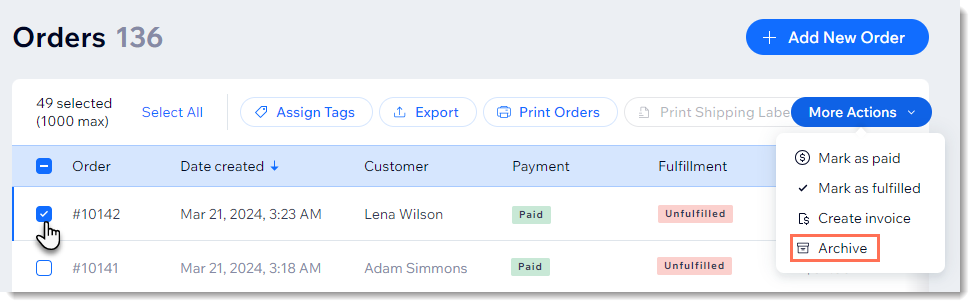
To archive an order:
- Go to Orders in your site's dashboard.
- Select the checkbox next to the order(s) you want to archive.
- Click More Actions.
- Select Archive.
It's not possible to delete orders permanently.
Viewing archived orders or unarchiving them
You can use your filters to access archived orders. Then, you can select any that you want to remove from the archive.
To access archived orders and unarchive them:
- Go to Orders in your site's dashboard.
- Click Filter at the top right.
- Scroll down and click to expand the Archive Status section.
- Select the Archived checkbox.
- (Optional) Unarchive an order:
- Select the checkbox next to the archived order you want to unarchive.
- Click More Actions.
- Select Archive.
Tip:
When you're done, don't forget to cancel the filter.


