Wix Stores: Adding Store Products to Your TikTok for Business Catalog
3 min
In this article
- Step 1 | Connect to TikTok for Business
- Step 2 | Create a catalog in TikTok for Business
- Step 3 | Get the link to your Wix product catalog
- Step 4 | Add products to the catalog
Get the most out of TikTok by running ads for your store products. When customers click the ads, they're directed to your site to complete the purchase. After your products are added to TikTok for business, you can schedule regular updates and get insights on how your products are performing.
Important:
- By using this service, you are engaging directly with a third-party service provider. We recommend reviewing their Privacy Policy and Terms of Use before using the service. Note that Wix is not liable for any loss or damage resulting from your use of this third-party service, including any liability arising from any personal data exchanged between you and the third-party.
- TikTok doesn't allow the sale of certain types of products (e.g. weapons or adult products). Learn more about unsupported product types.
Step 1 | Connect to TikTok for Business
Before you can connect your products to TikTok, you need to have a TikTok for Business account. If you haven't used TikTok before, you can create a new account. If you currently have a personal account, you need to switch to a business account.
To sign up / log in to TikTok for Business:
- Go to TikTok Catalog in your site's dashboard.
- Click here.

- Click Create Now.
- Select how you want to connect:
- Log in to your existing business account.
- Log in to your existing personal account and switch it to a business account. Learn how
- Create a new TikTok for Business account.
Learn more about TikTok personal and business accounts.
Step 2 | Create a catalog in TikTok for Business
Now you can create your first TikTok catalog. The catalog is where you list your products.
While setting up, you can also select the countries where you want to advertise, choose languages, and set a schedule for TikTok to check for product updates.
To create a TikTok catalog:
- Log in to TikTok for Business.
- Select your business account.
- Click Assets and select Catalog.
- Click Create.
- Complete the form and click Create.
Note:
By creating a catalog, you agree to the Product Catalog Terms and to abide by TikTok Advertising Guidelines.
Step 3 | Get the link to your Wix product catalog
Before you can display your products on TikTok, you need to connect your Wix store products to TikTok. To start this process, go back to your site's dashboard to get a link to your product catalog.
To get your Catalog link:
- Go to TikTok Catalog in your site's dashboard.
- Click Get Catalog Link.
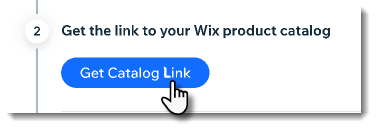
- Click Copy.
- Click Close.
Tip:
Make sure you save this link. You'll need it in Step 4.
Step 4 | Add products to the catalog
Now it's time to go back to TikTok and add products to the catalog you created, using the Catalog link from the previous step.
Important:
- When you update your Wix products, the updates won't appear immediately in TikTok. You can set how often your product sync with TikTok (i.e. how frequently updates appear in TikTok).
- (Recommended) We suggest you set products to sync once a day, at midnight.
To add products to the catalog:
- Go to your dashboard on TikTok.
- Select the catalog you want to add products to.
- Select Products from the menu on the left.
- Click Add Products.
- Select Data Feed Schedule.
- Follow these instructions to add products using a data feed schedule.
Tip: When asked to input the URL where your product file is hosted, paste the catalog link you copied in step 3.


