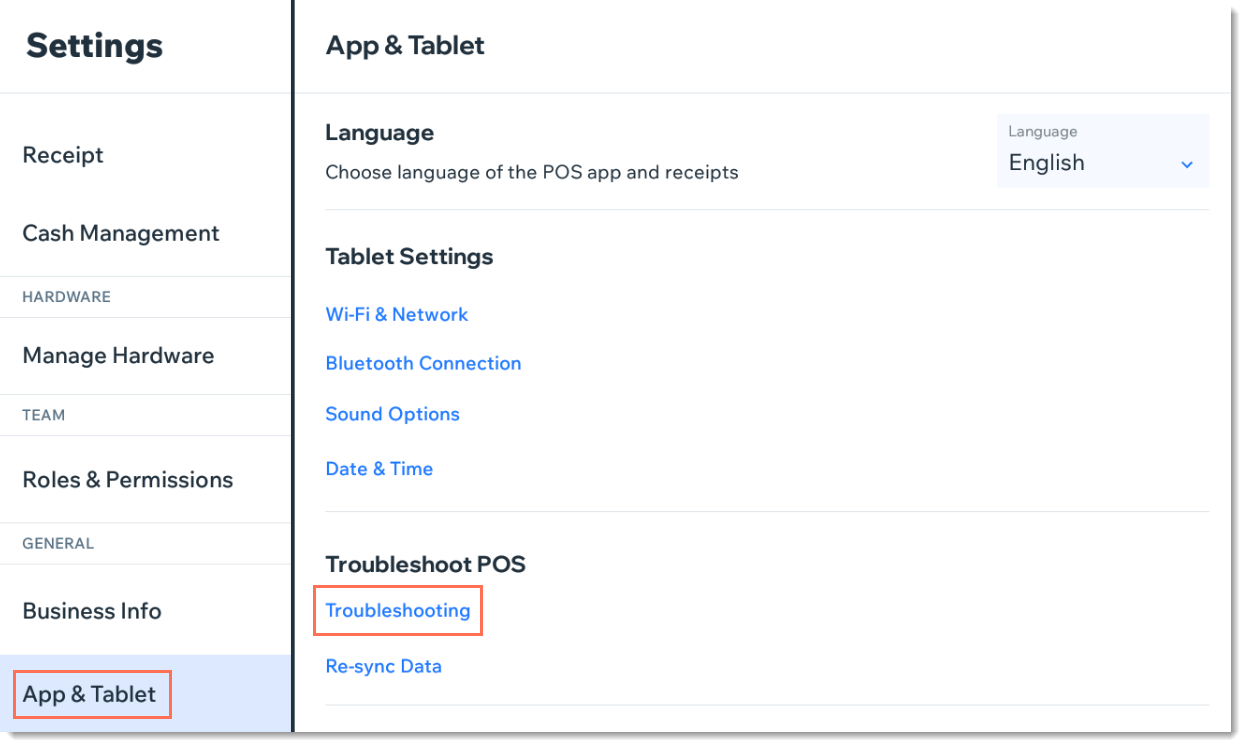Wix POS Register: Troubleshooting Your HP Tablet
2 min
Important:
- This article is about the Wix POS Register for brick & mortar businesses.
- It is no longer possible to purchase the HP tablet
There are a number of error messages that may appear while using your HP POS tablet.
Check the table below to learn how to resolve the specific error you see.
To troubleshoot the HP POS tablet:
Error | Solution |
|---|---|
Sync failures: Products, Sales, Customers and Catalog  | Solutions: * Tap Refresh to try again. * If the Refresh button is missing, pull the screen downwards to refresh. If tablet is still not working: 1. Tap Settings. 2. Tap App and Tablet settings. 3. Clear catalog cache. |
Internet issues  | Solution: To verify that your store's WiFi network is working tap Open Internet Settings in the POS pop-up and check that the tablet is connected to the internet. |
Fetching Your Data...  | Solution: Wait a few minutes for the app to load your store's information. |
POS App Crashed  | Solutions: * Tap Restart POS App button. * Check for updates. Install if available. * Restart the tablet manually. |
Tip:
You can also access troubleshooting help and information in the tablet. Tap the Menu icon  at the bottom left and then Settings. Scroll down to App & Tablet and select Troubleshooting.
at the bottom left and then Settings. Scroll down to App & Tablet and select Troubleshooting.
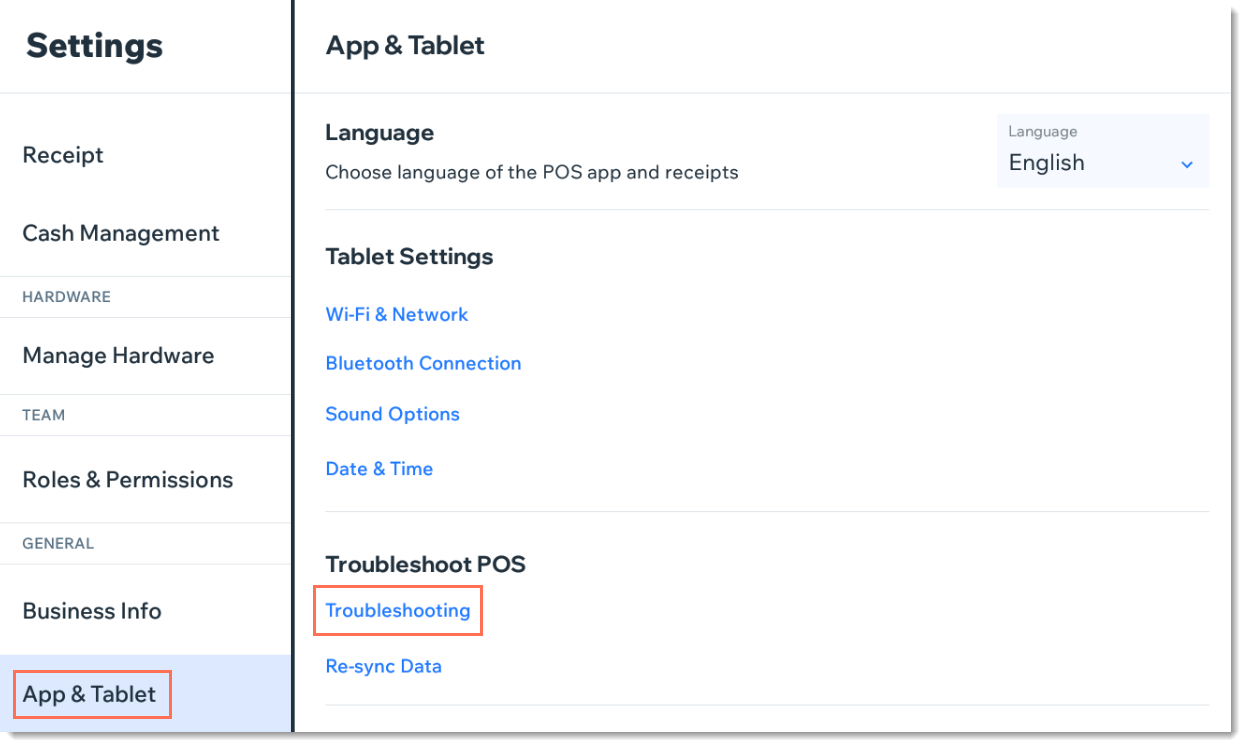
 at the bottom left and then Settings. Scroll down to App & Tablet and select Troubleshooting.
at the bottom left and then Settings. Scroll down to App & Tablet and select Troubleshooting.